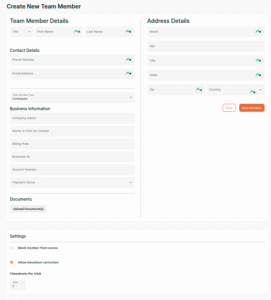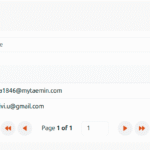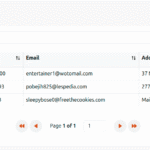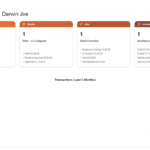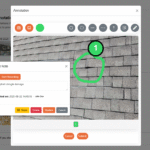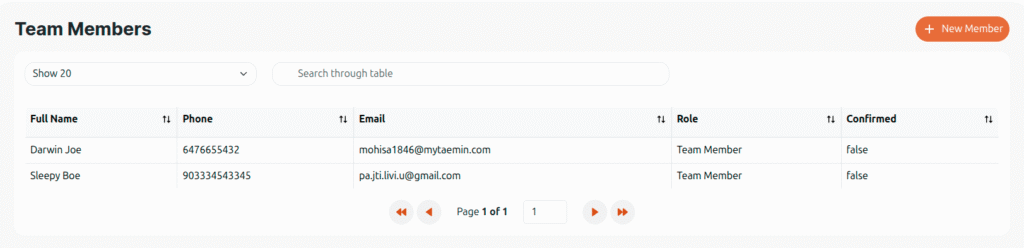
Team Members List View
This is the main Team directory, where all staff and contractors are listed. Each entry includes their Full Name, Phone, Email, Role, and Confirmation Status. From here, you can search through the table, filter results, and quickly find specific team members. The Confirmation Status shows whether a team member has been fully added or still pending setup.
You can also add new members by clicking the New Member button, which brings you back to the setup form. This view ensures you always have a centralized, searchable roster of your workforce, making it easy to assign jobs, track responsibilities, and keep everyone aligned.
Create New Team Member Form
This form is where you set up individual team members, whether they’re employees or contractors. On the left, you’ll add Team Member Details such as their name, phone number, and email. You can assign their Team Member Type (like contractor or staff) and add Business Information such as company name, billing rate, payment terms, and account details. This ensures payroll and contracts are properly tracked.
On the right, you’ll enter the team member’s Address Details, which helps with scheduling visits, route planning, and recordkeeping. At the bottom, you can upload Documents (contracts, IDs, certifications) to keep everything stored securely in one place. The Settings section allows you to control access—blocking a member if necessary, enabling timesheet corrections, and setting how many timesheets are recorded per visit.