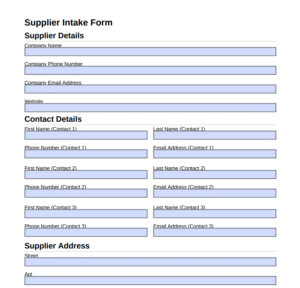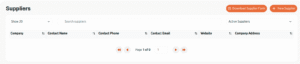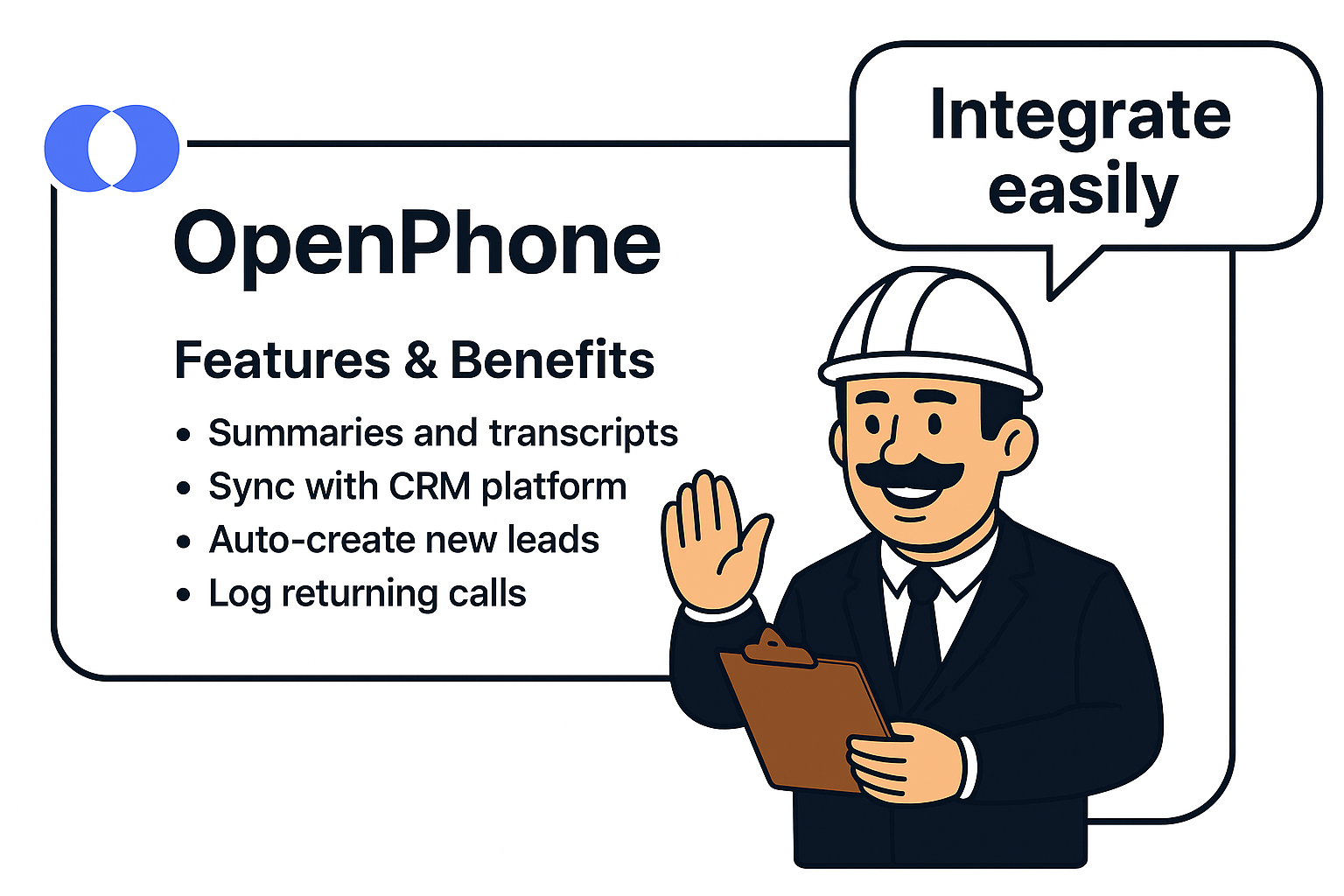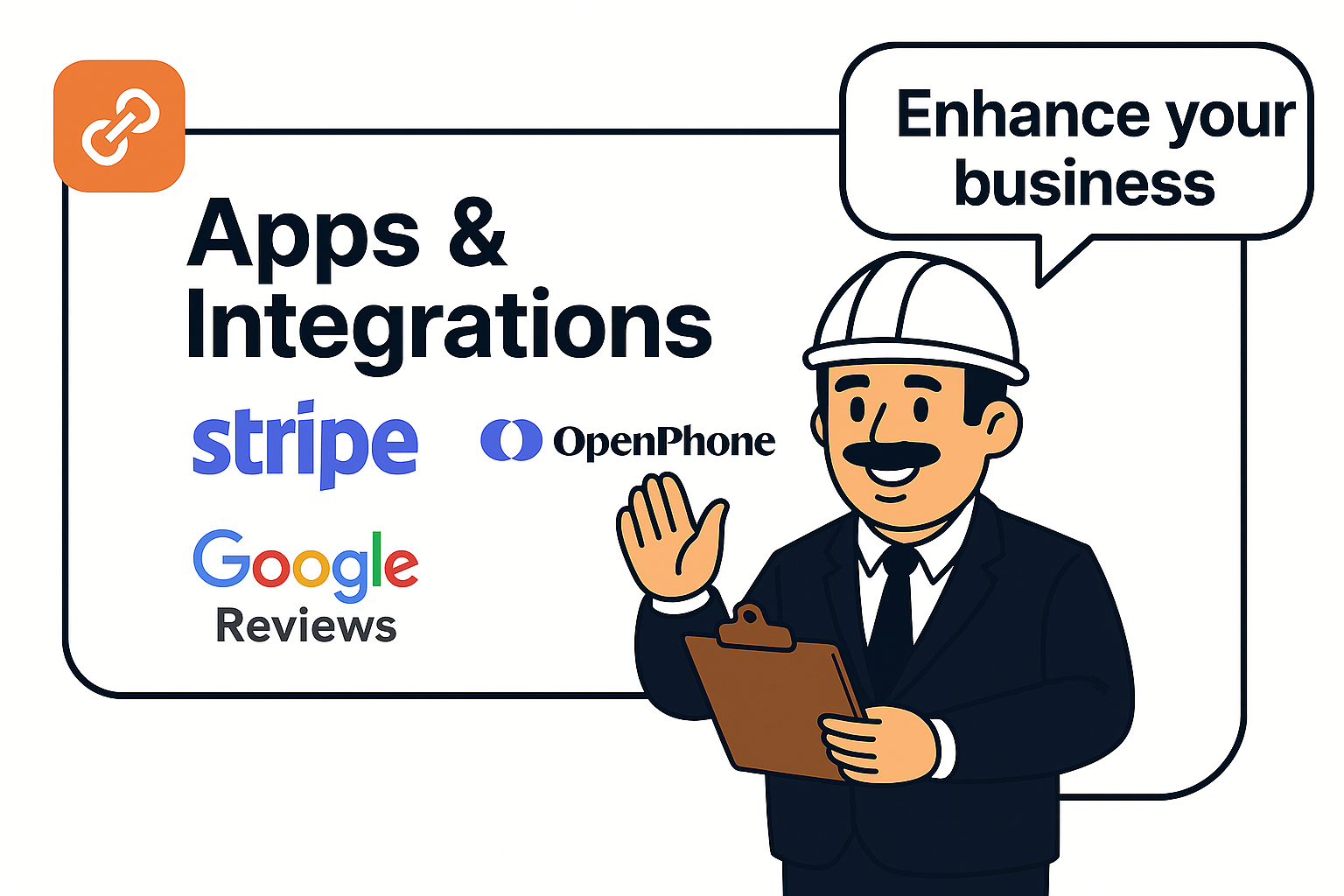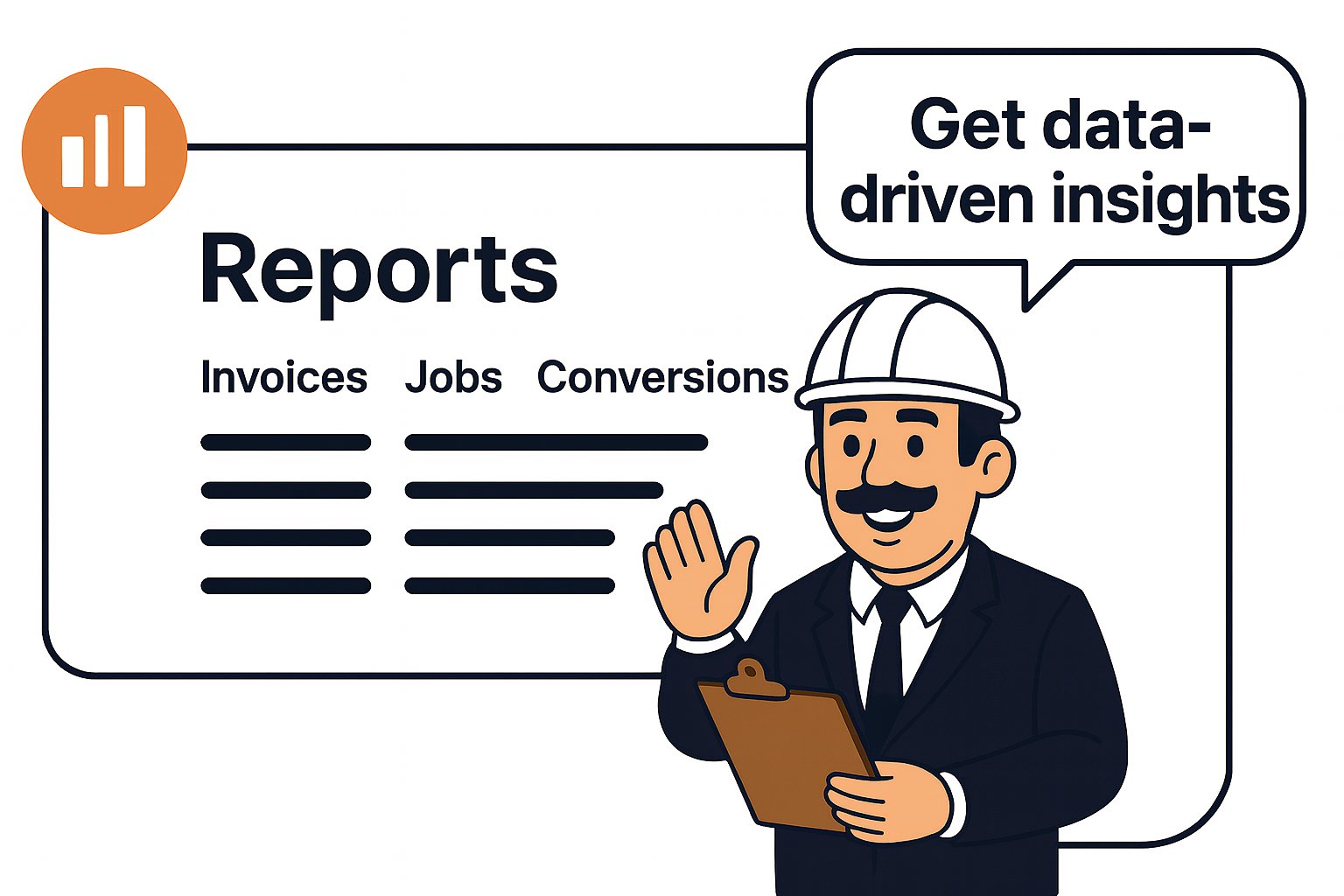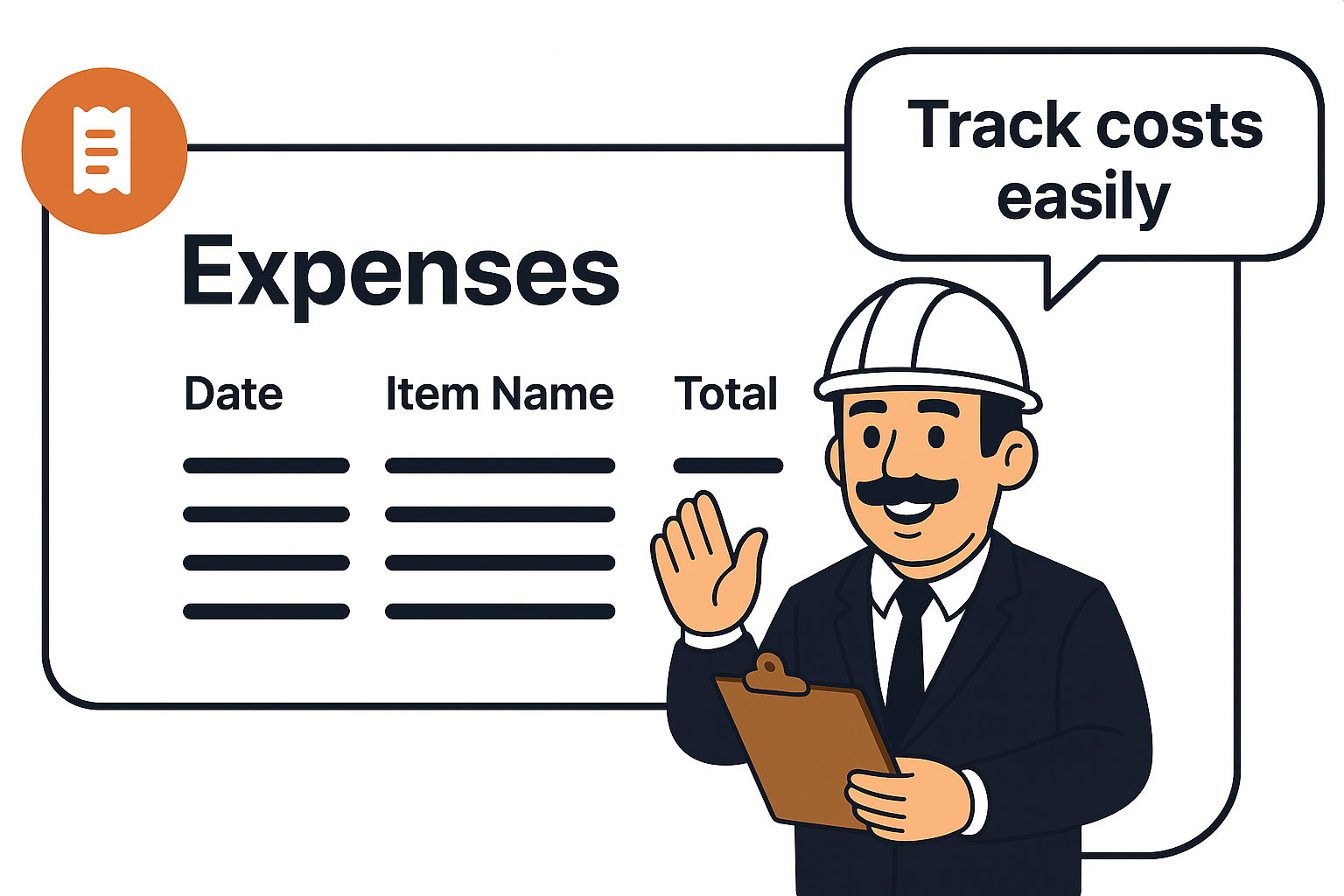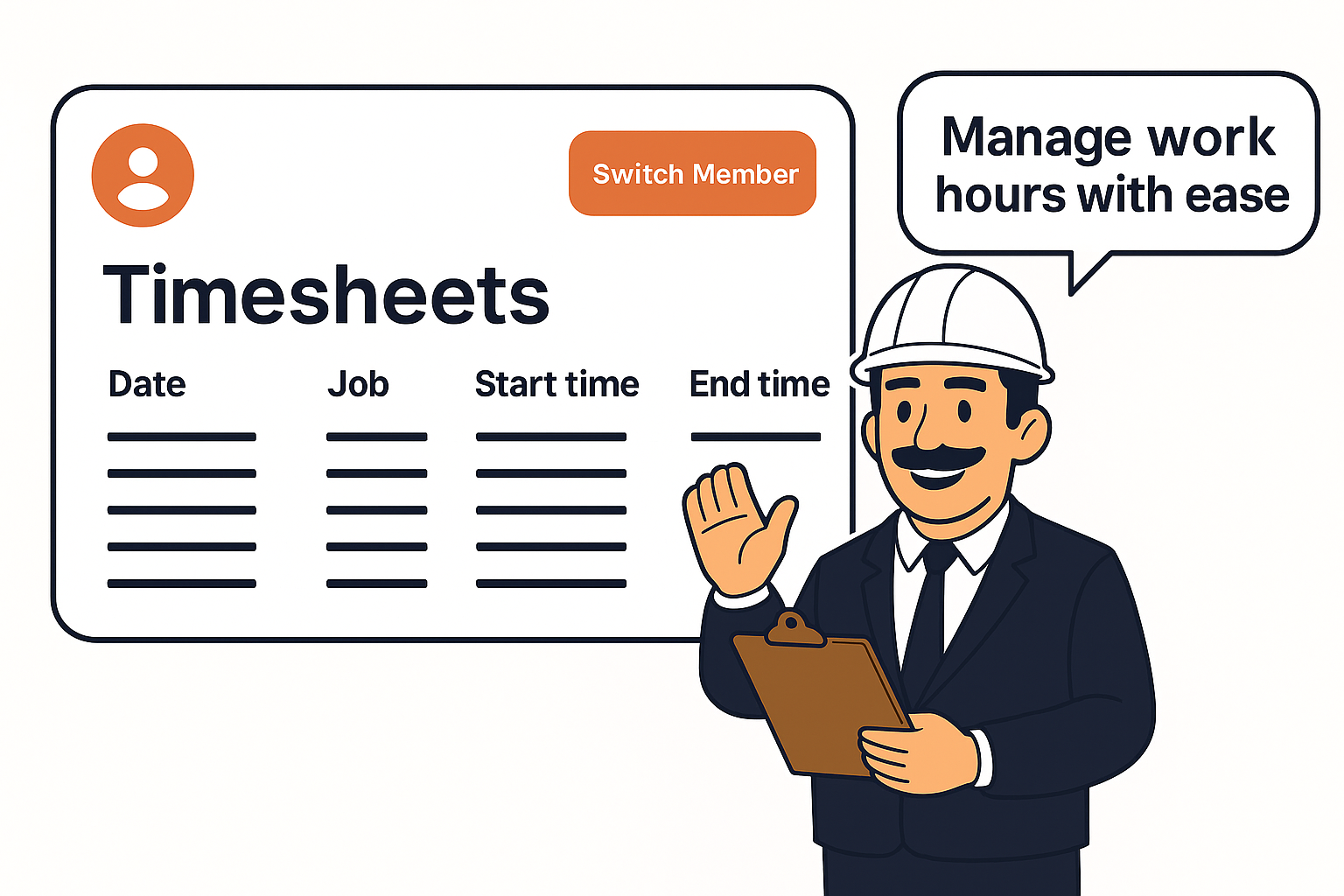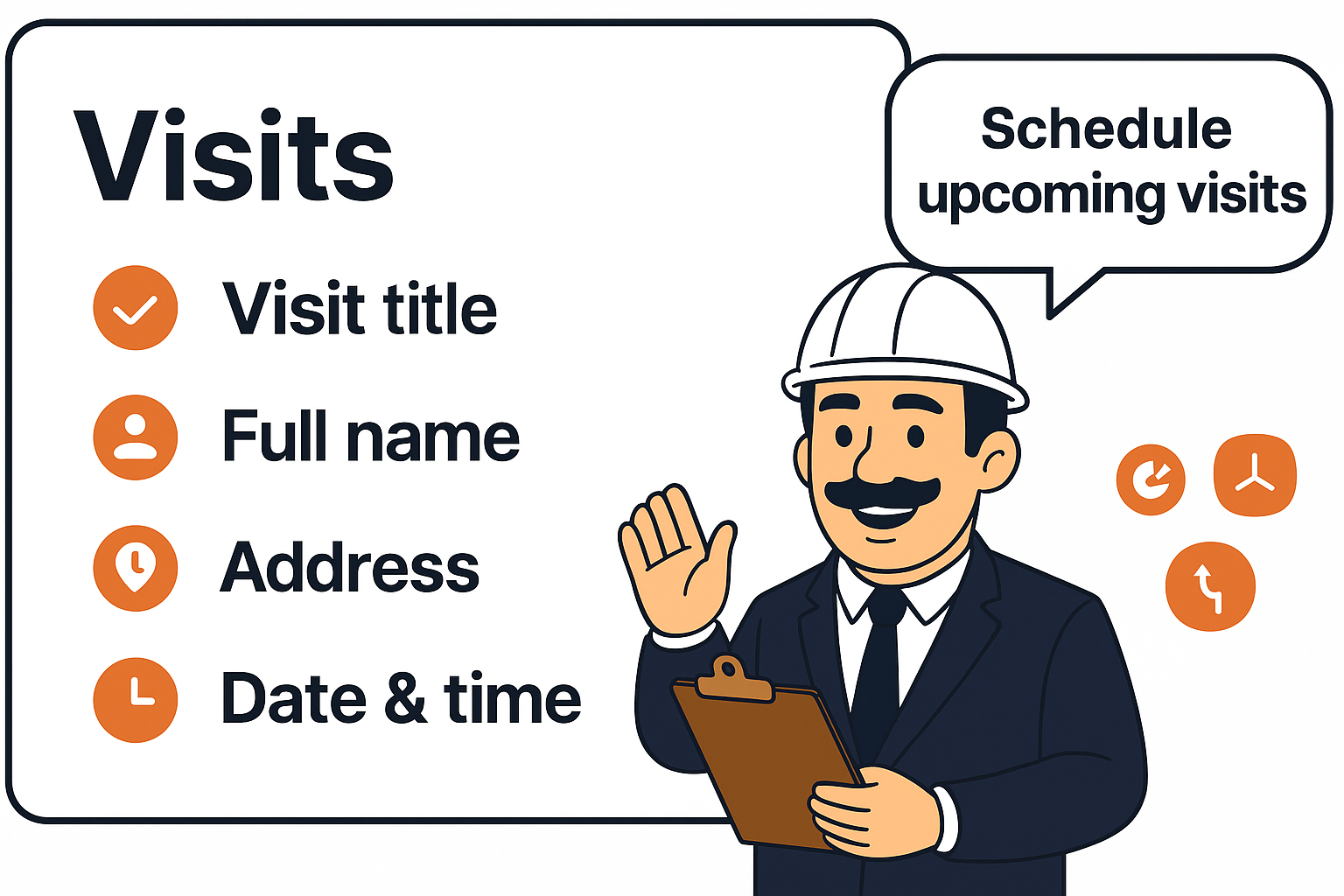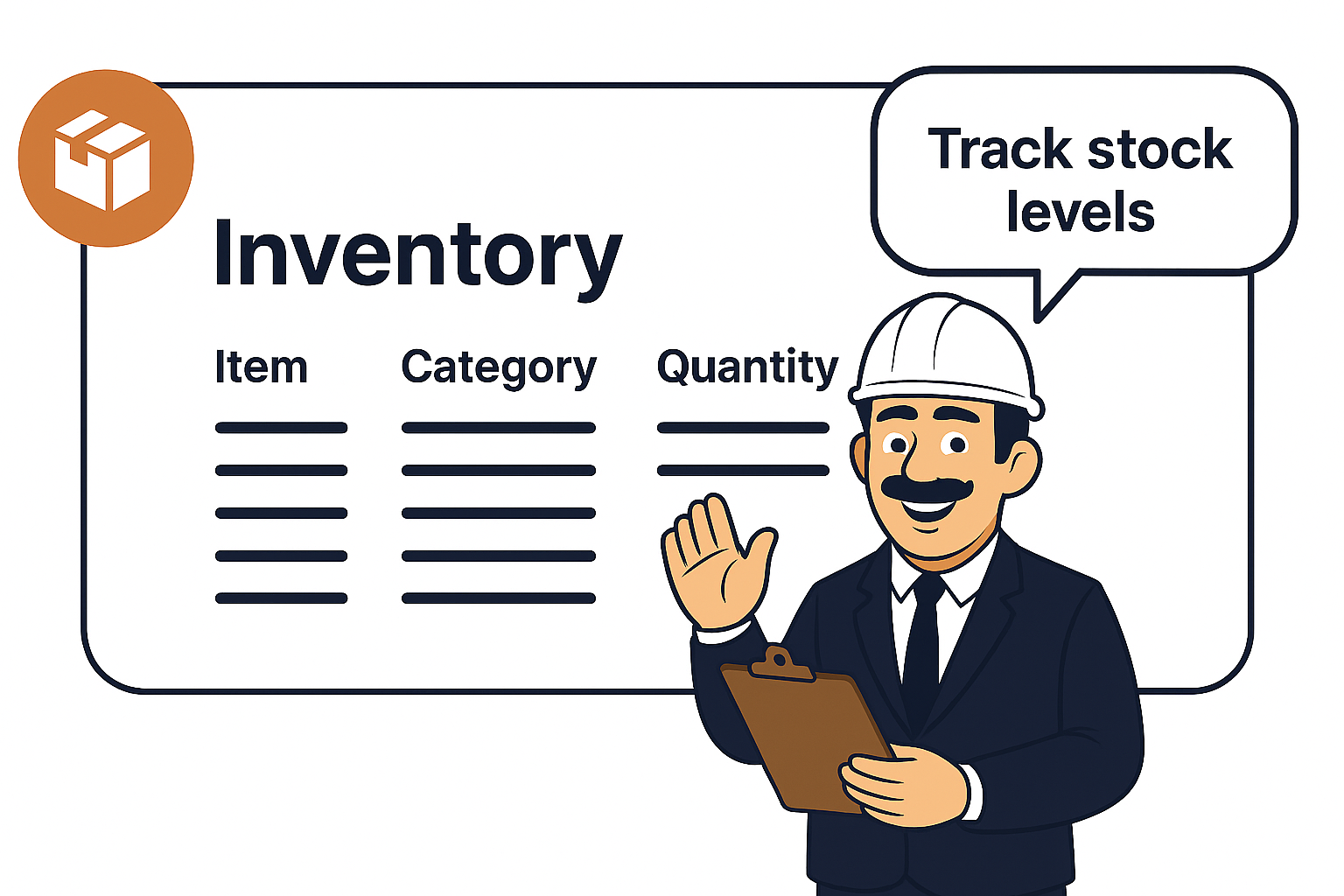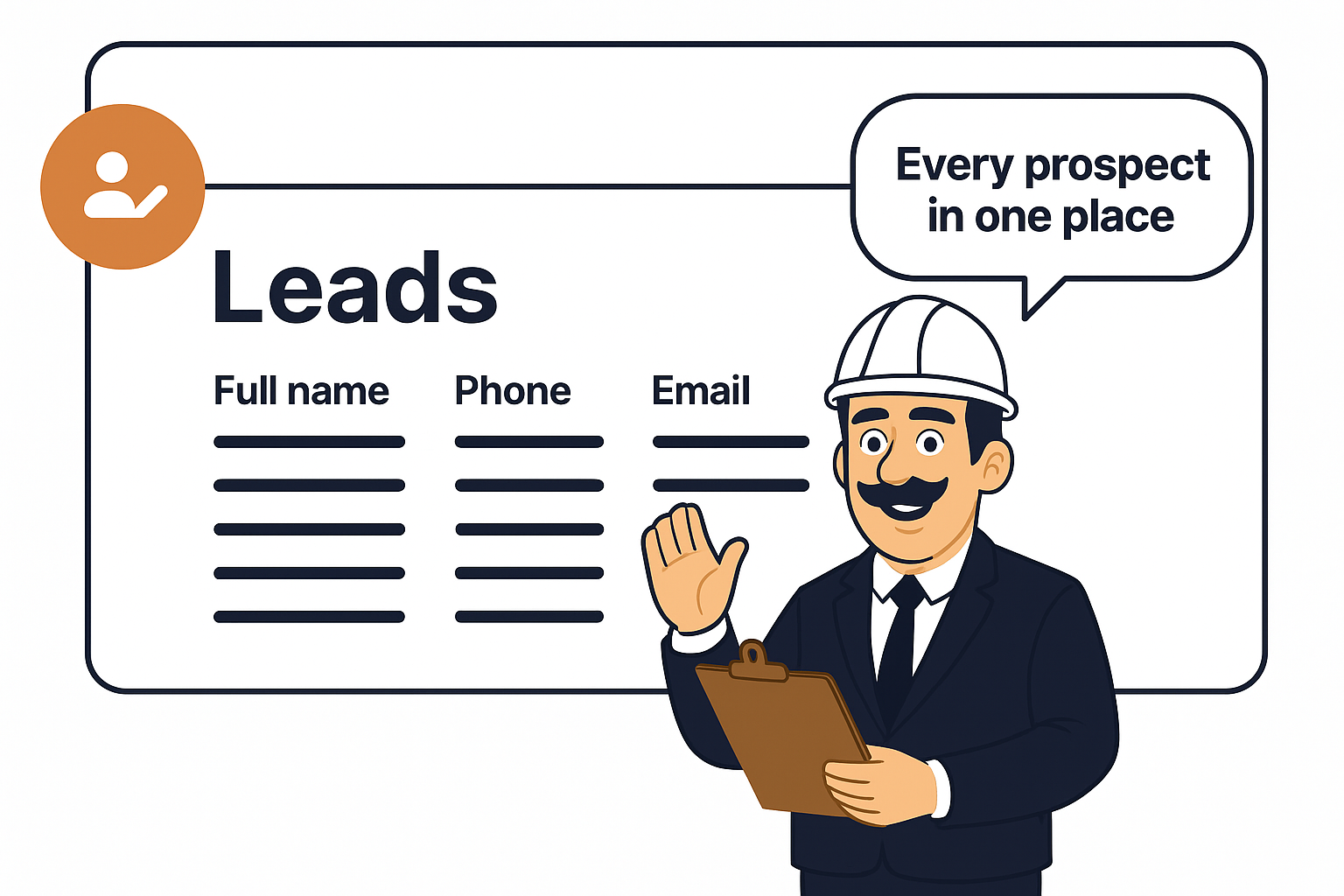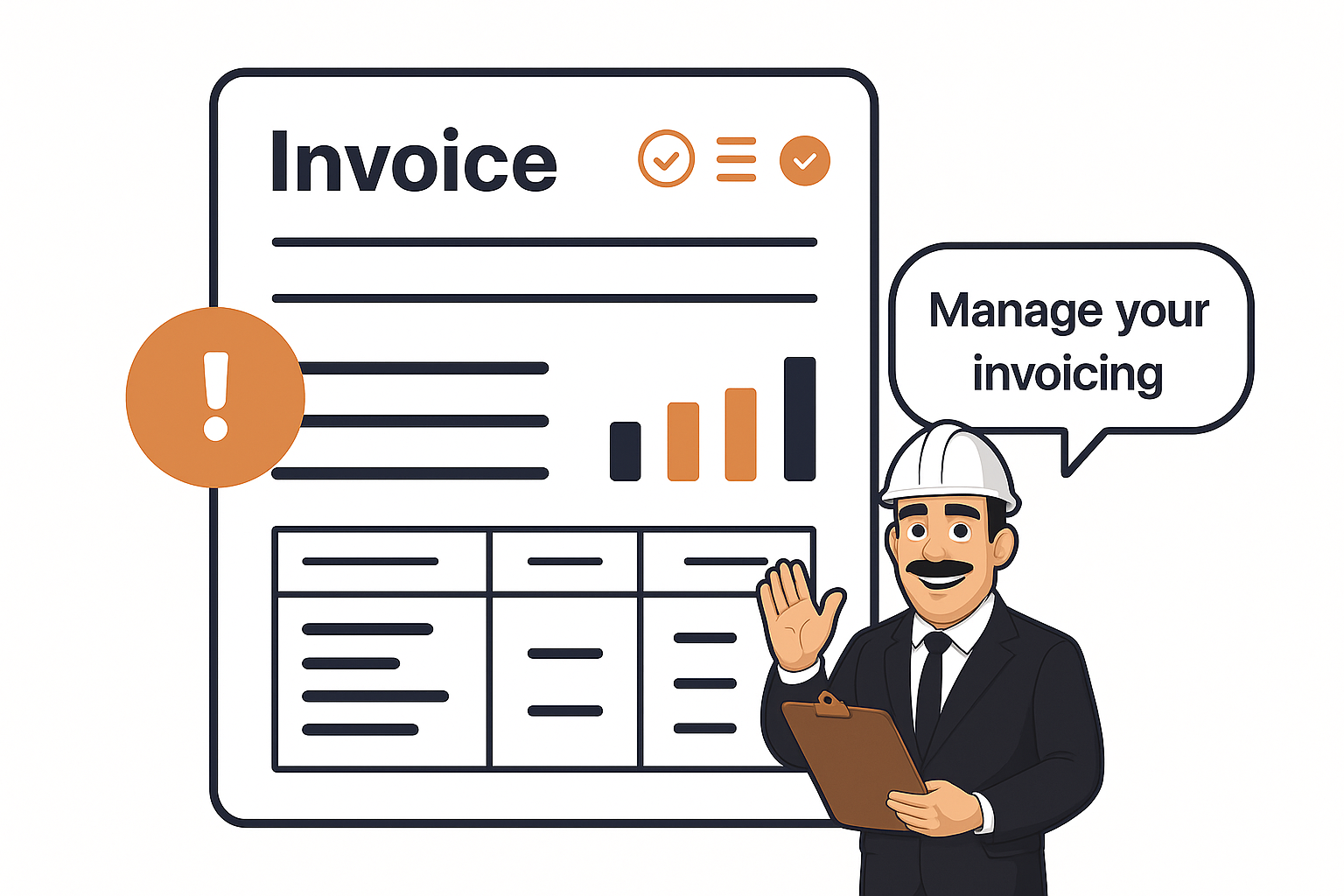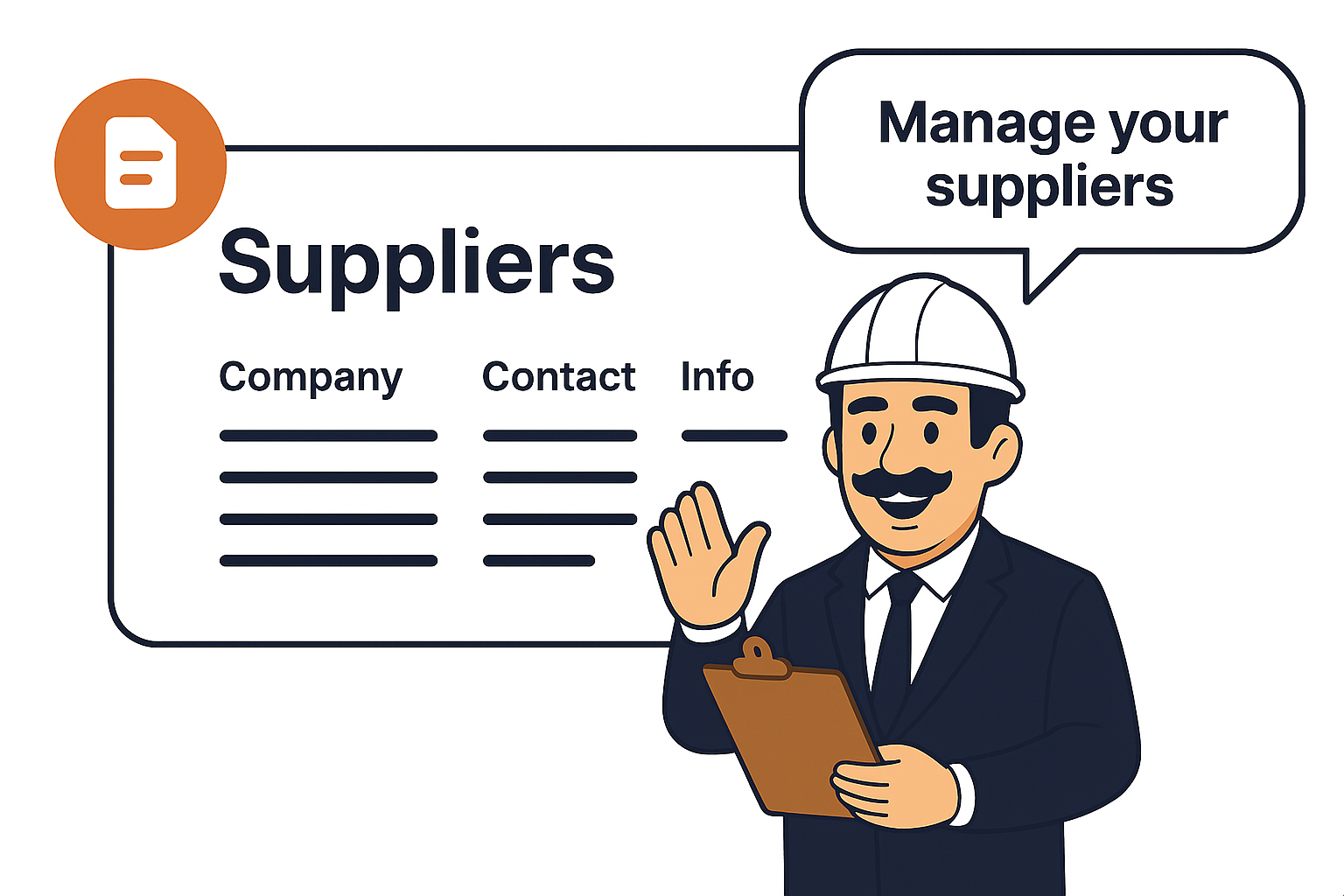
Supplier Overview
-
The Suppliers tab shows a searchable and filterable list of all your suppliers.
-
Each entry includes:
-
Company Name
-
Contact Name
-
Phone
-
Email
-
Website
-
Company Address
-
-
You can quickly add a new supplier with the “+ New Supplier” button or download/print the Supplier Form for manual entry.
New Supplier Template
-
This is the digital form in your app to input supplier data.
-
Sections include:
-
Supplier Details – company name, phone, email, website
-
Supplier Address – full business address
-
Contact Details – add/remove multiple points of contact
-
Billing Details – business ID, SSN, payment tracking, and bank information (transit/branch, account number, etc.)
-
Documents – upload supporting files such as contracts, tax forms, or certifications
-
-
Once complete, click Save Supplier to add them to your database.
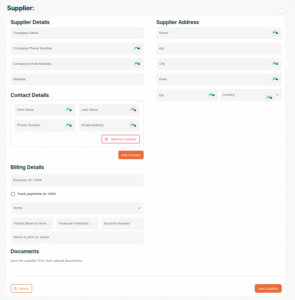
Supplier Intake Form
-
This is where you gather supplier details before adding them into the system.
-
Information captured includes:
-
Supplier Details (Company name, phone, email, website)
-
Contact Details (multiple contacts allowed, each with name, phone, and email)
-
Supplier Address (Street, Apt, City, State, Zip, Country)
-