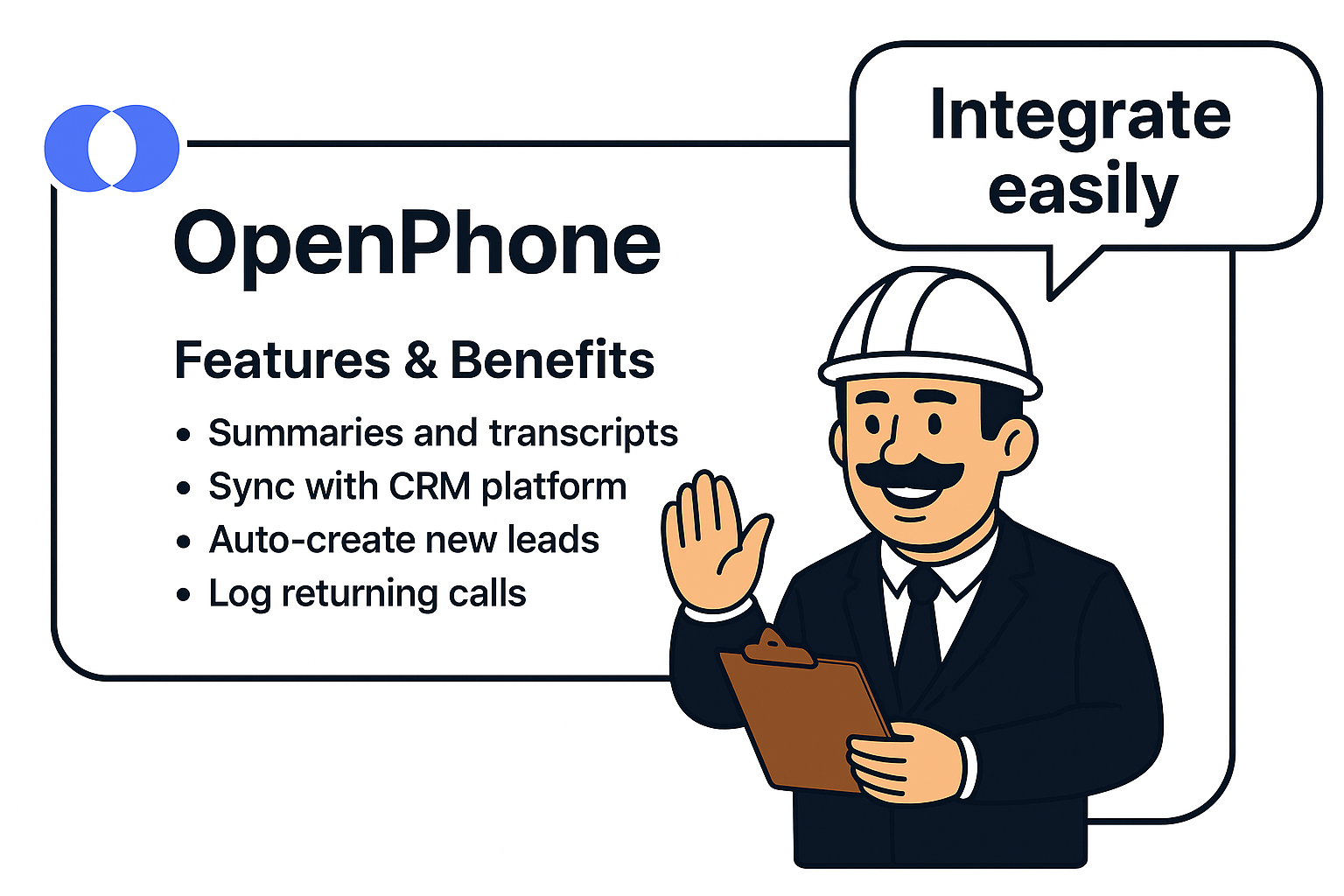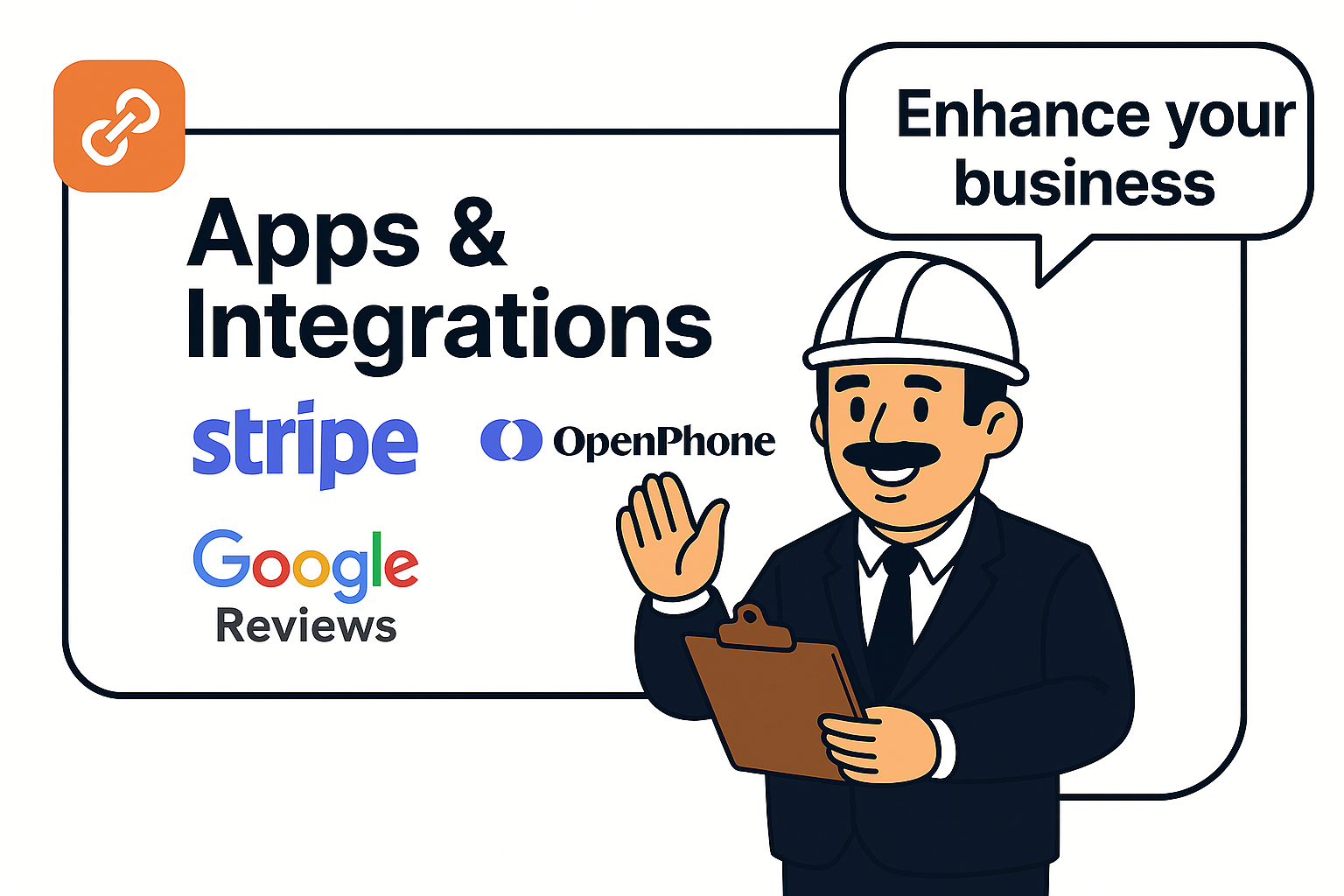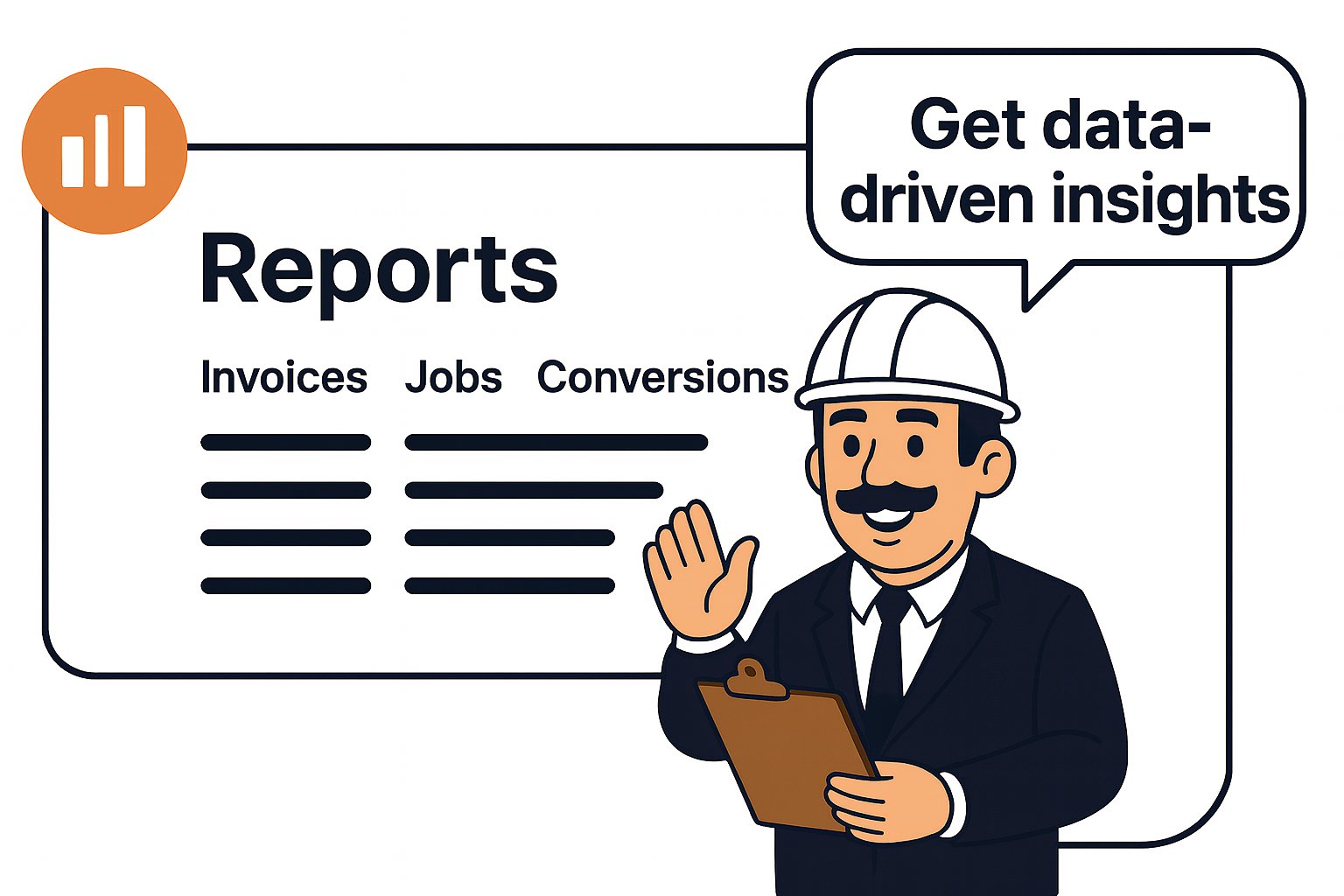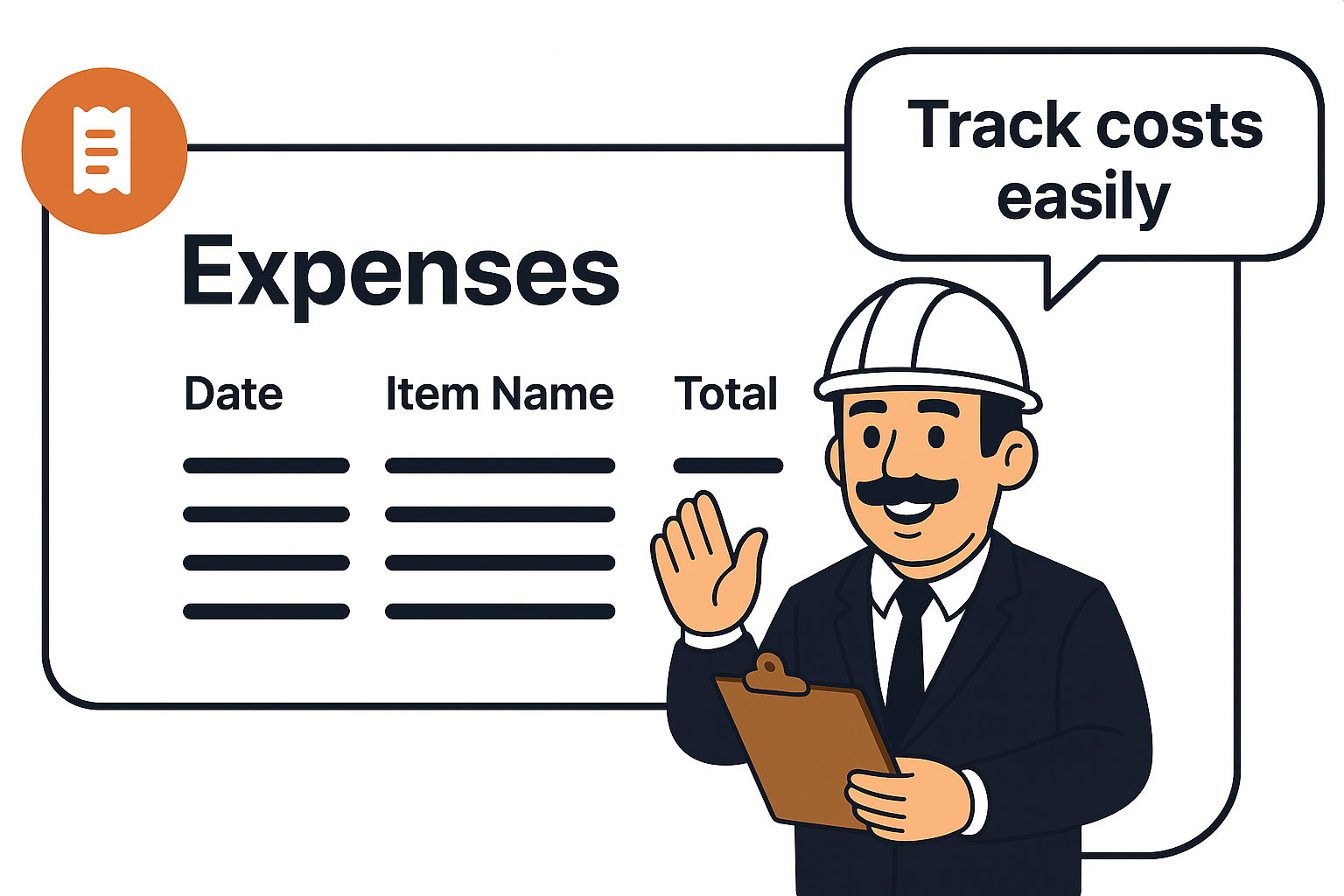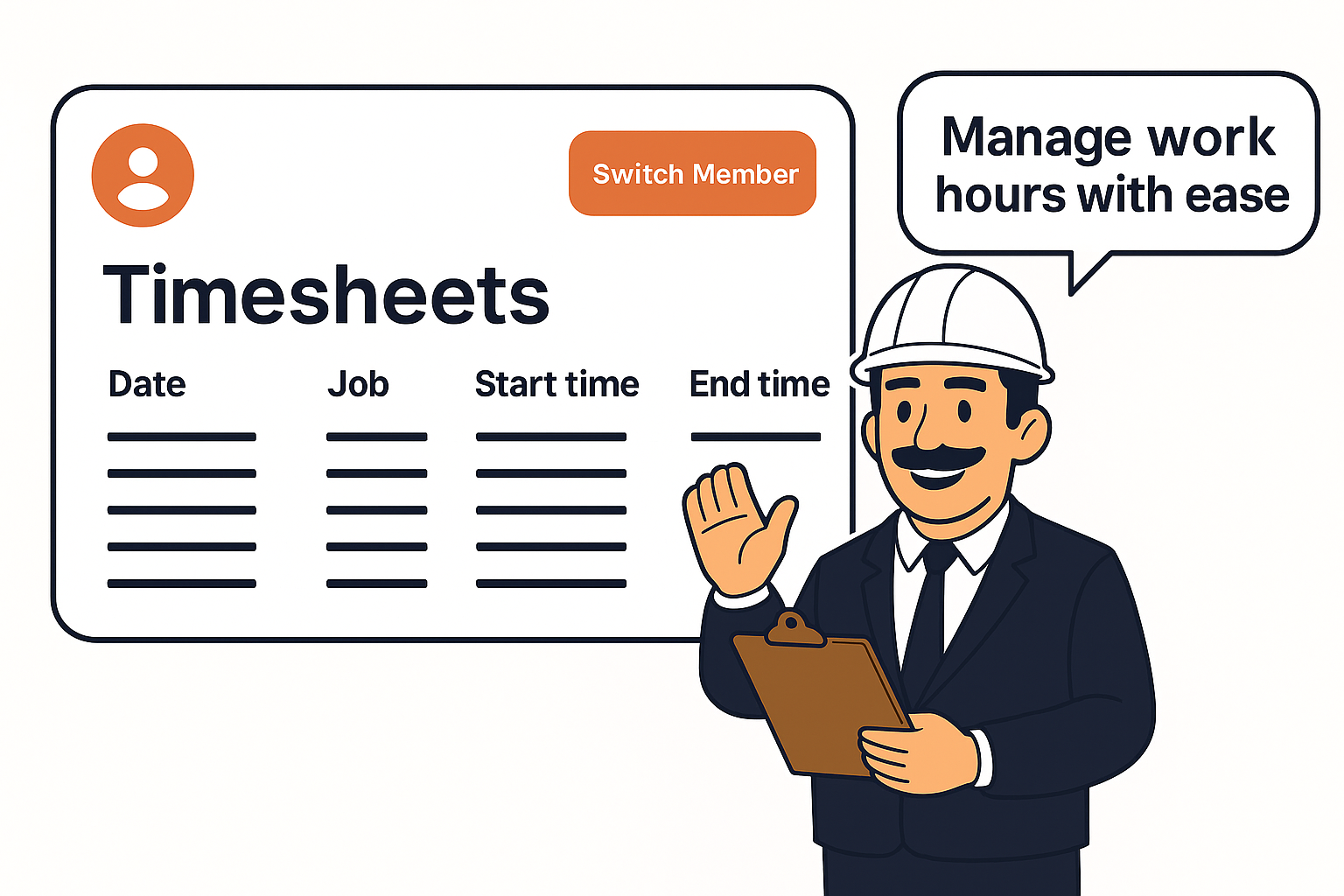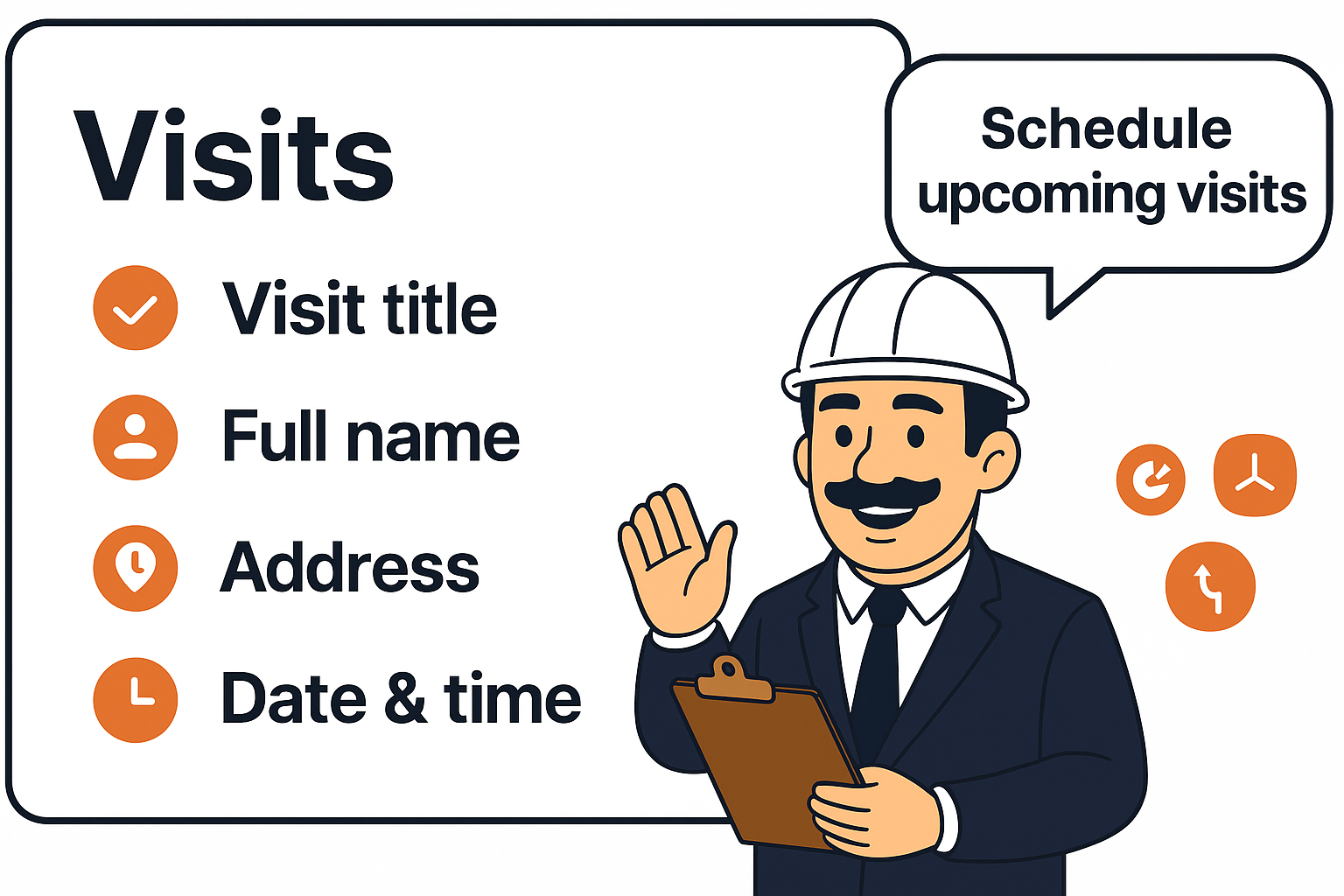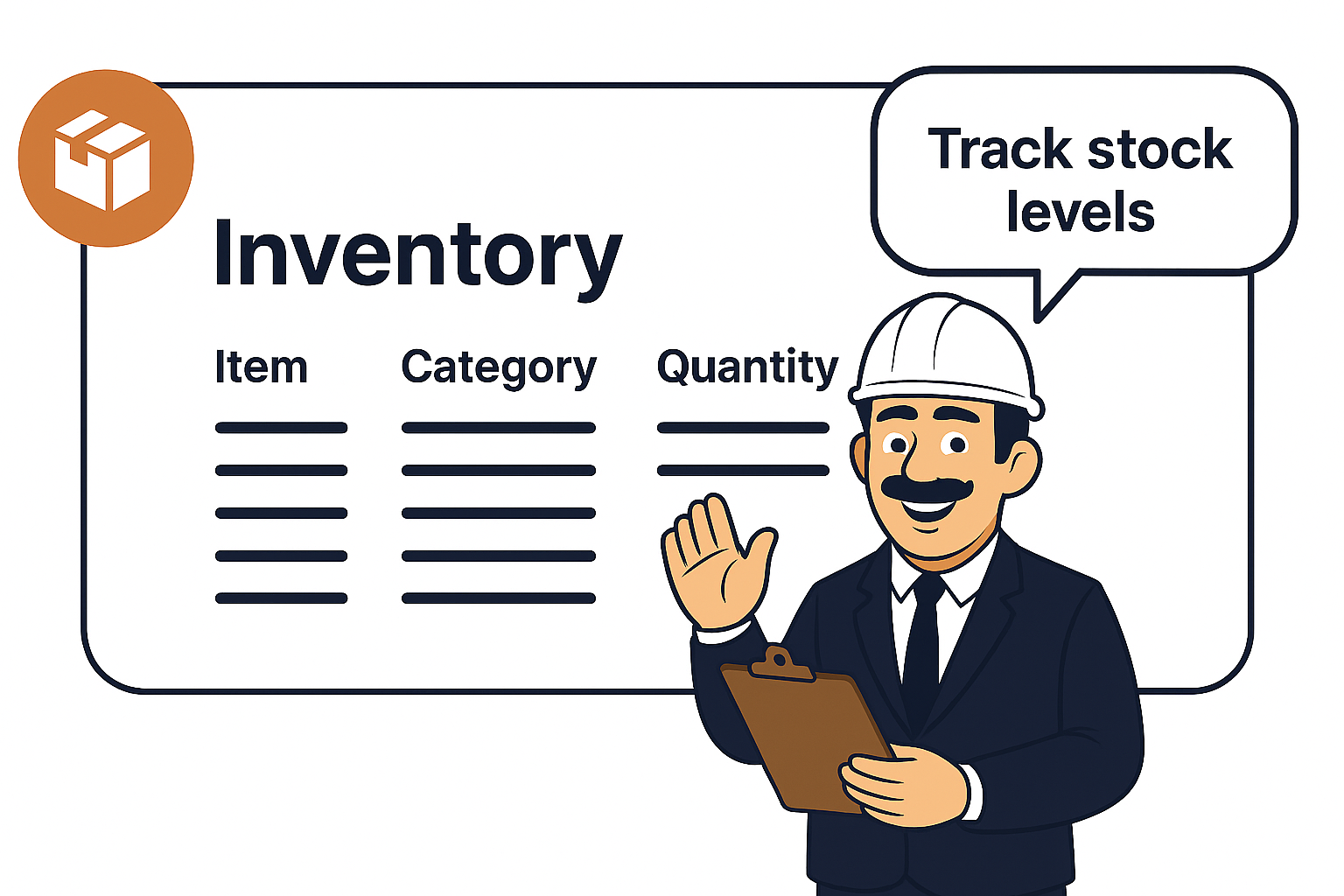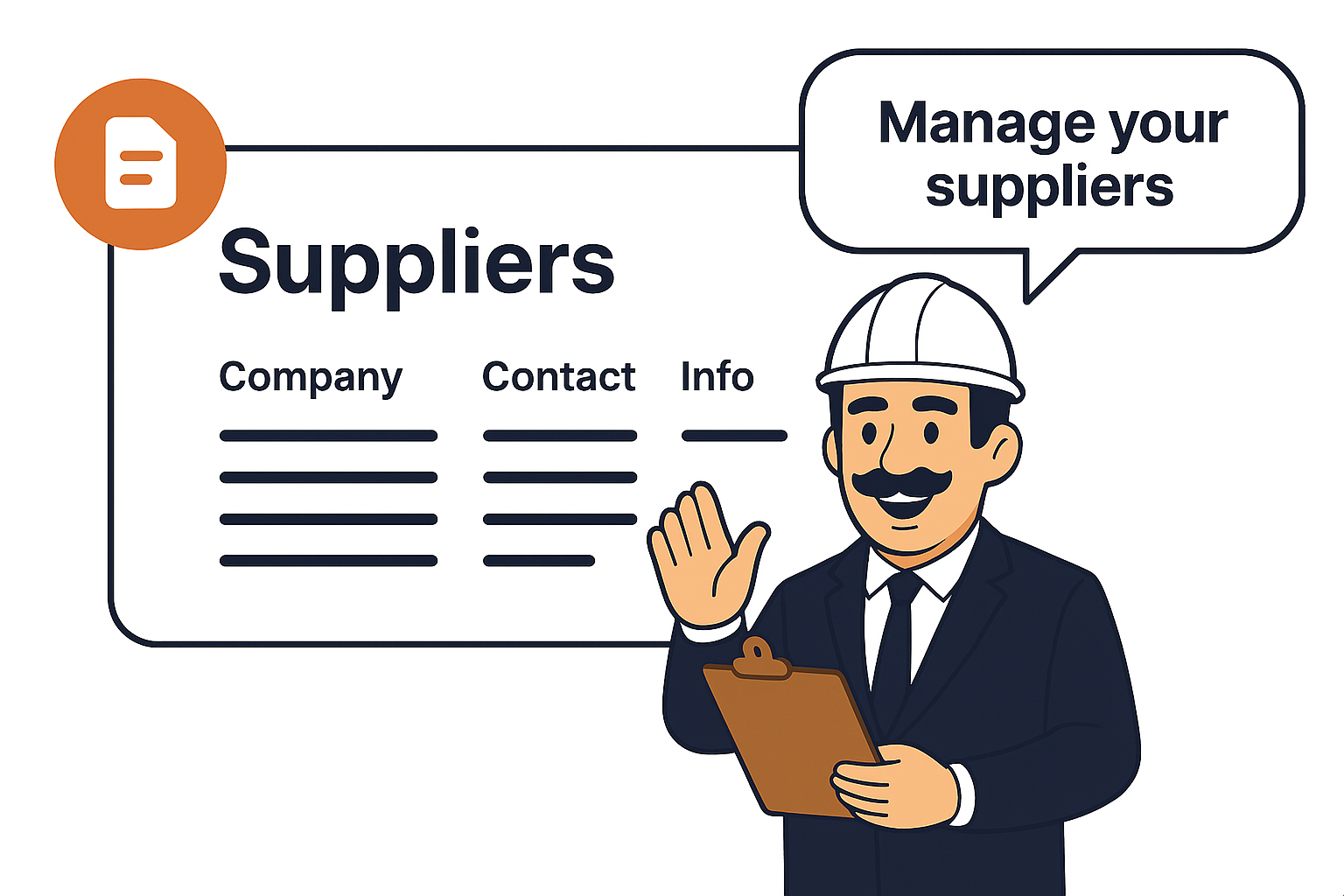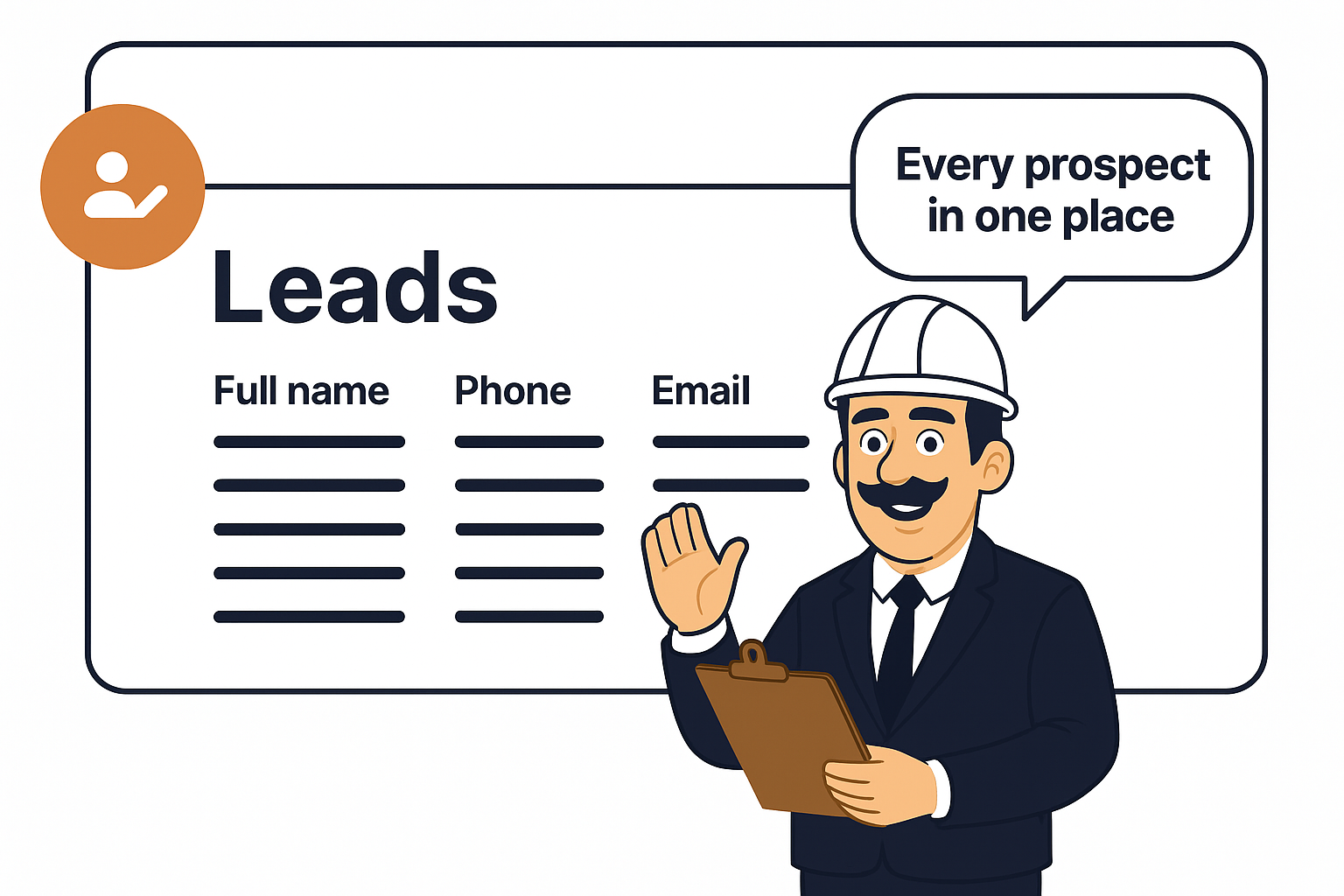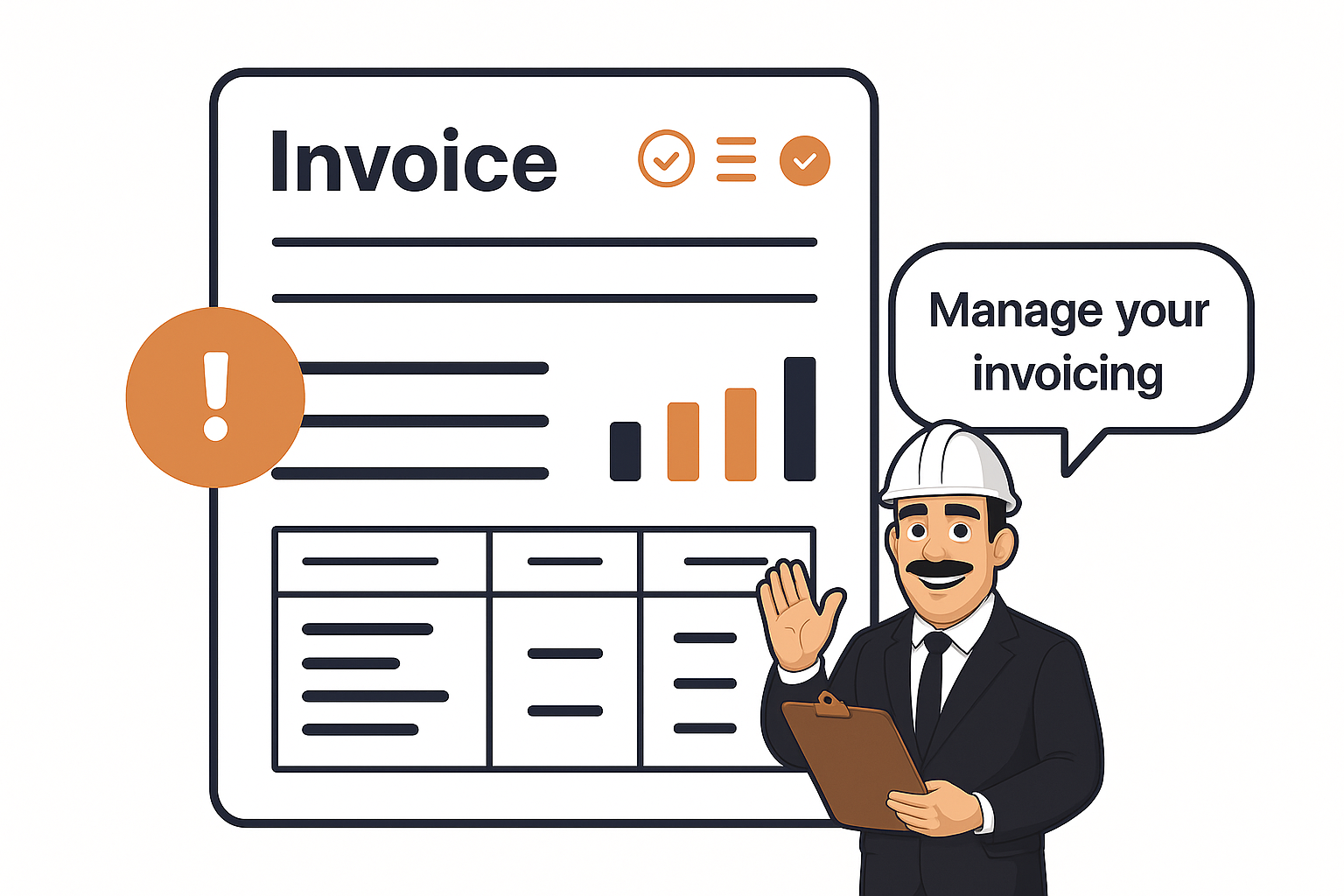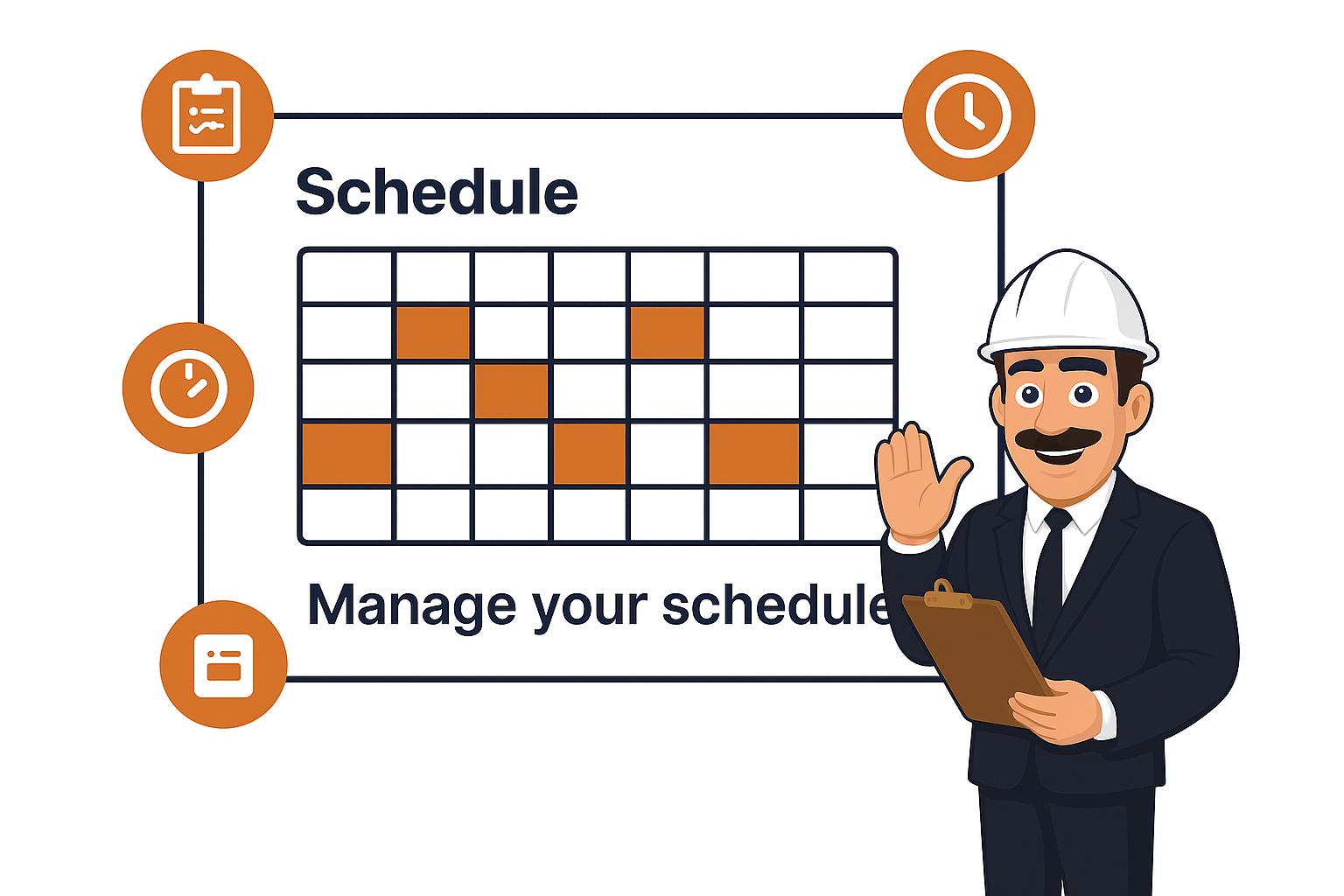
Calendar Views (Agenda, Day, Week, Month)
You can switch between Agenda, Day, Week, and Month views:
-
Agenda View: Displays upcoming visits in a list format with dates and statuses.
-
Day View: Breaks down visits by hour so you can manage time-sensitive jobs.
-
Week View: Shows all jobs for the week, perfect for balancing workloads and avoiding overlaps.
-
Month View: Gives a big-picture overview of visits for the month, helping plan ahead.
Scheduling a Visit

When scheduling a visit, you can:
- Click on a date to start your scheduling process.
-
Add a title, instructions, and visit type (e.g., payable/unpayable).
-
Assign a status (Awaiting Start, In Progress, etc.).
-
Enter client details (name, email, phone, and address).
-
Assign one or more team members and choose whether to notify them and the client instantly.
This ensures all stakeholders are informed right away.
Filters by Status

The filter menu lets you organize visits by status with clear color codes:
-
Awaiting Start (purple)
-
In Progress (blue)
-
On Hold (yellow/olive)
-
Completed (green)
-
Cancelled (red)
This makes it easy to track progress visually without needing to open each job.
Sync with External Calendars

Leavoda’s schedule can be synced with Google Calendar or iCal. Copy the provided subscription link into your app’s settings, and your visits will always stay up to date across devices
Team Member Availability
Clicking the Team Members icon (people symbol) opens a panel showing which team members are online and available. This helps you assign jobs to the right person in real-time without guesswork.