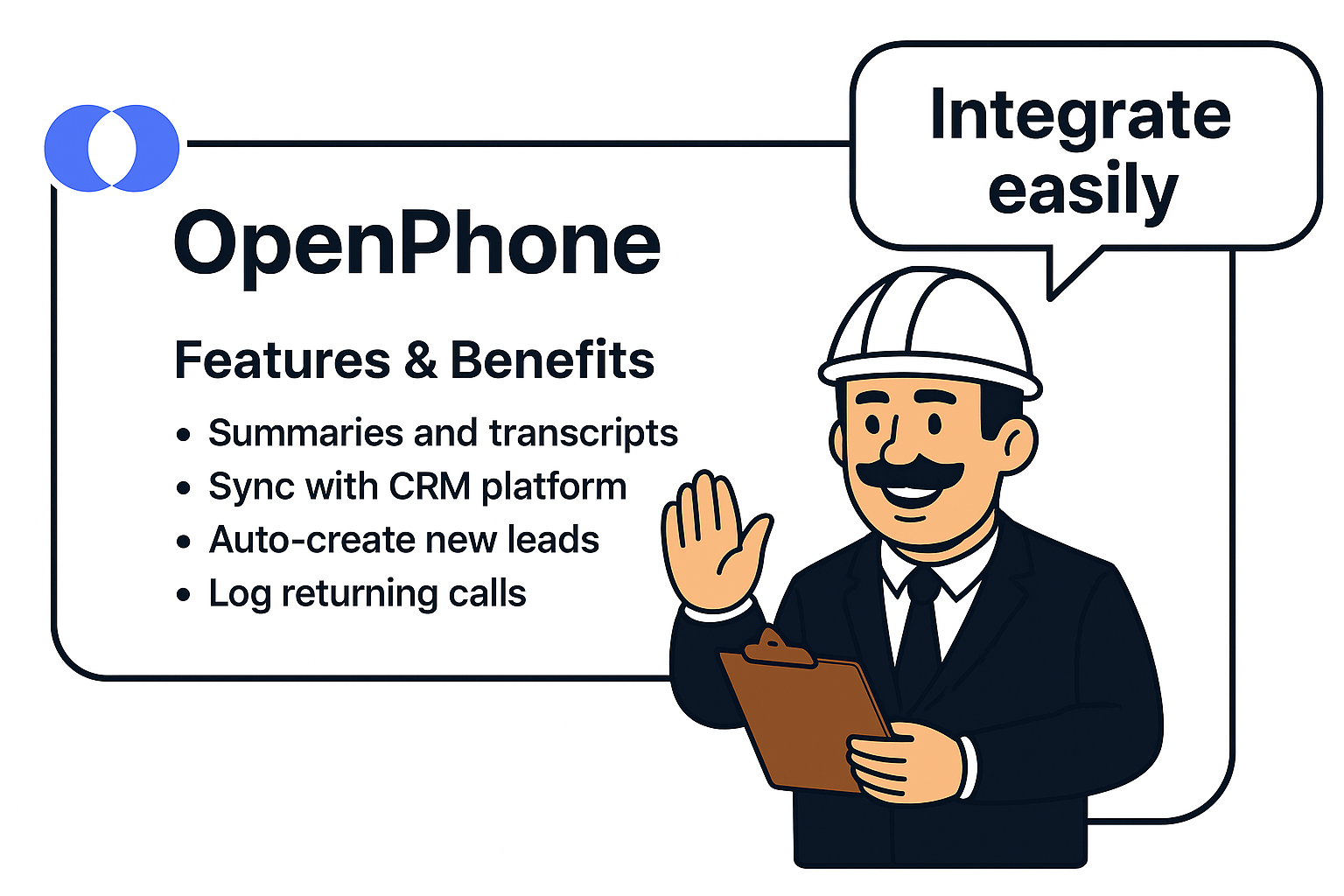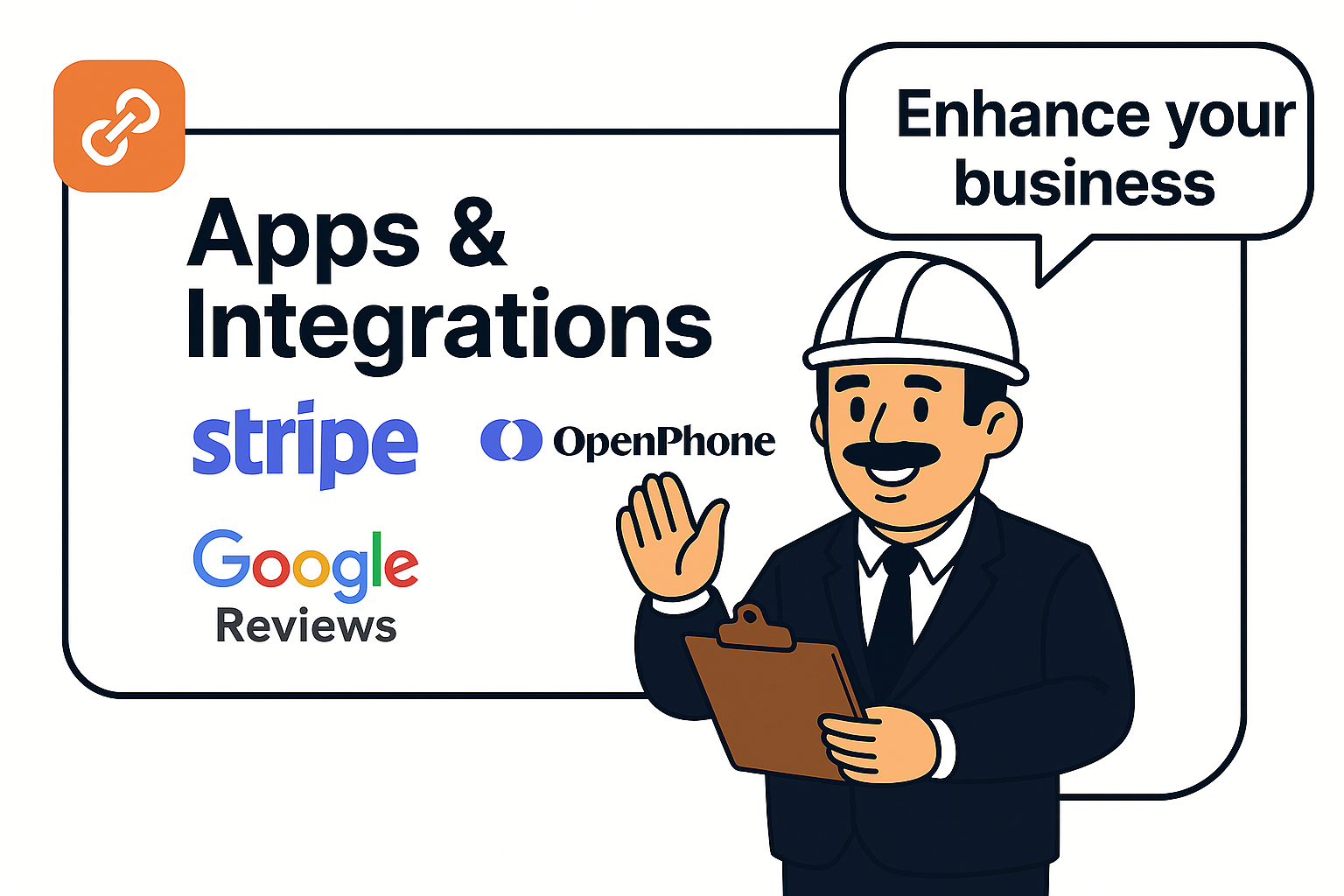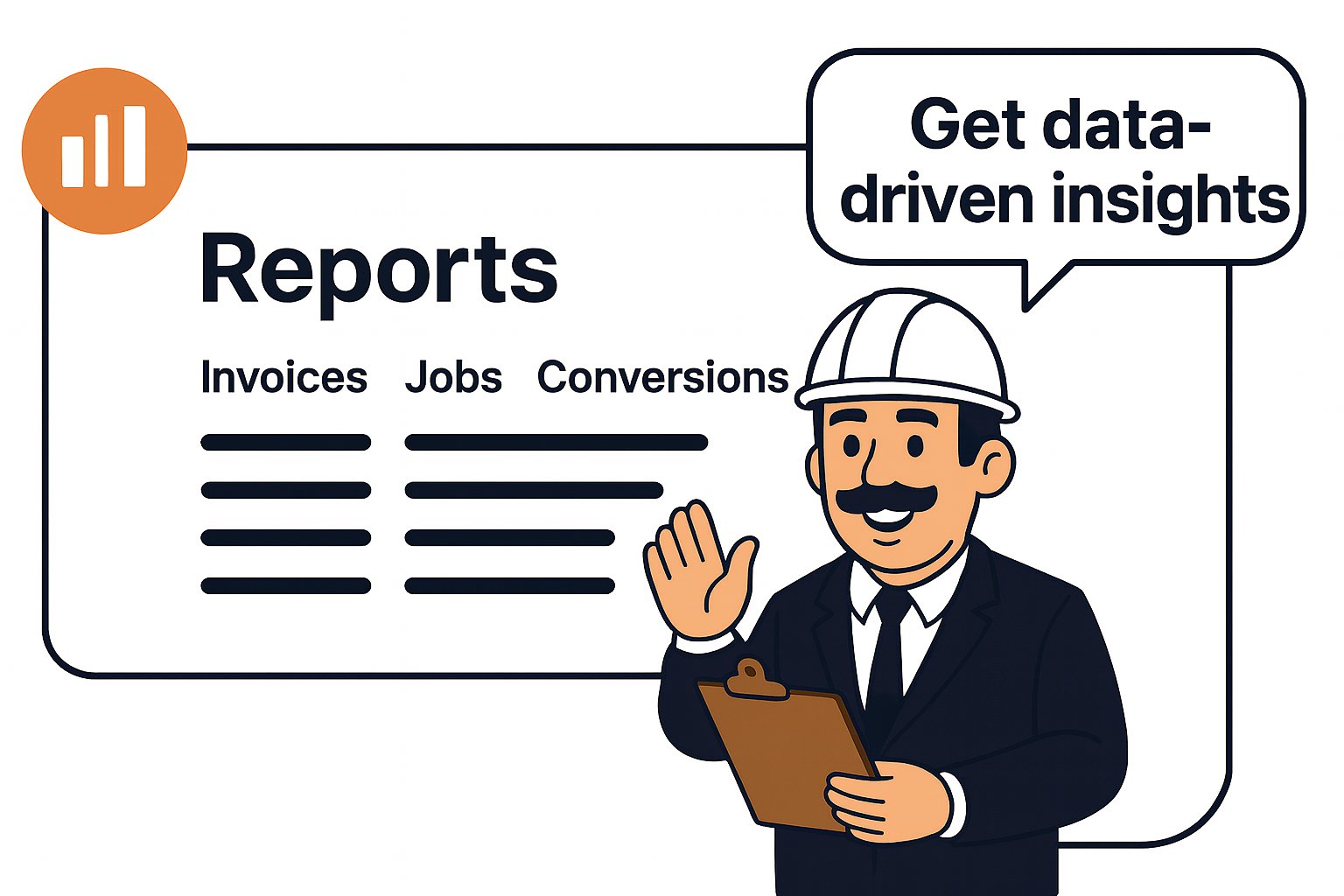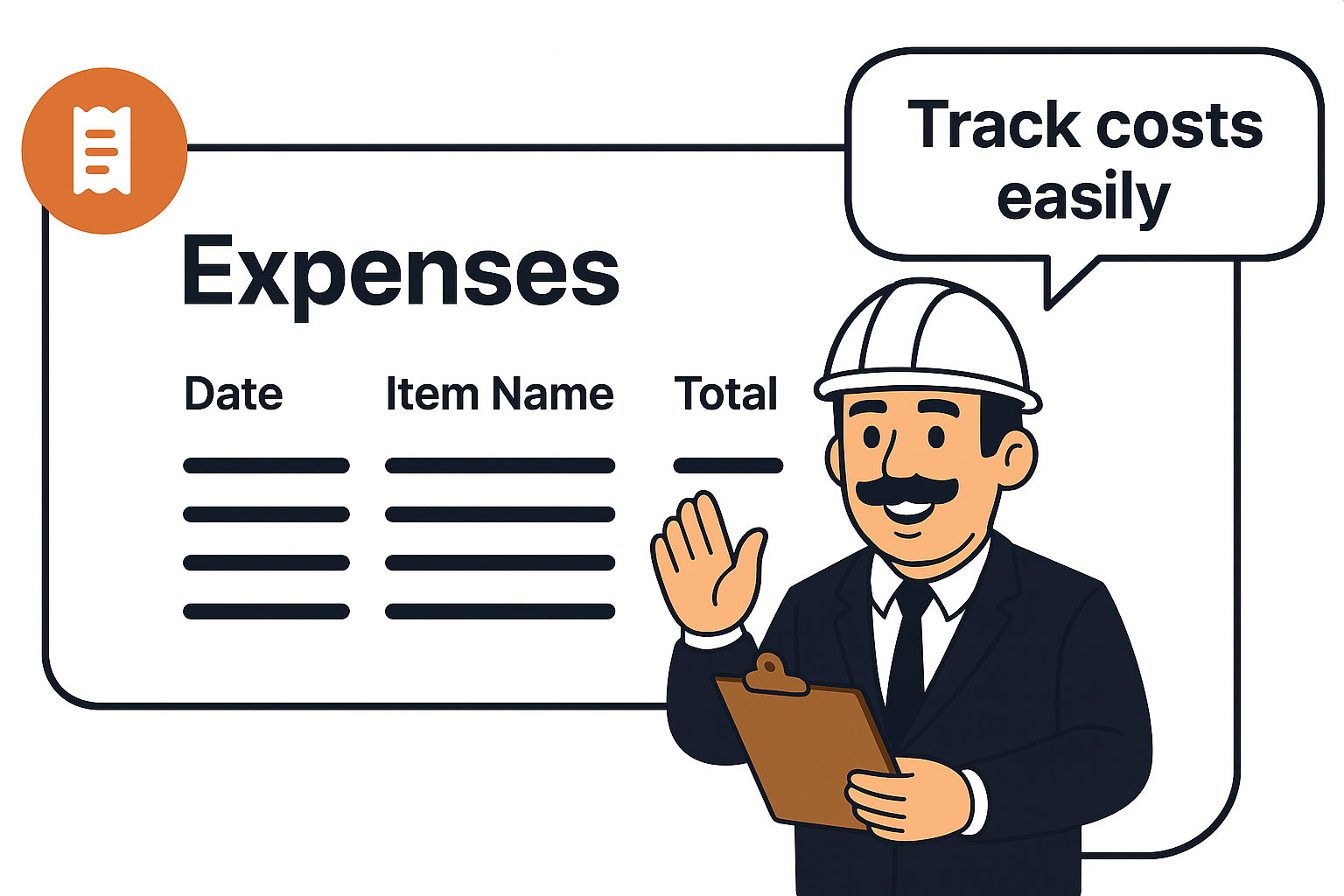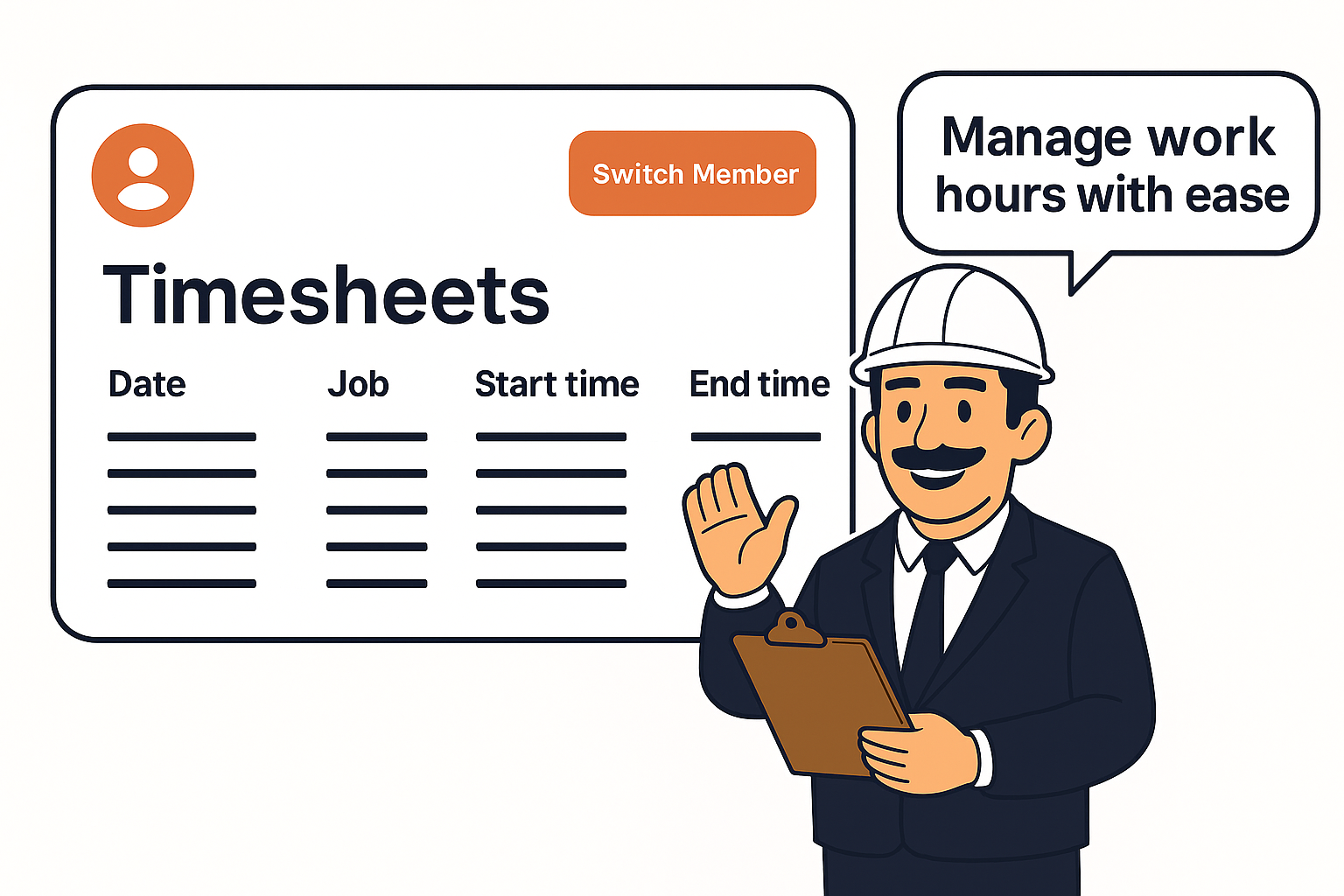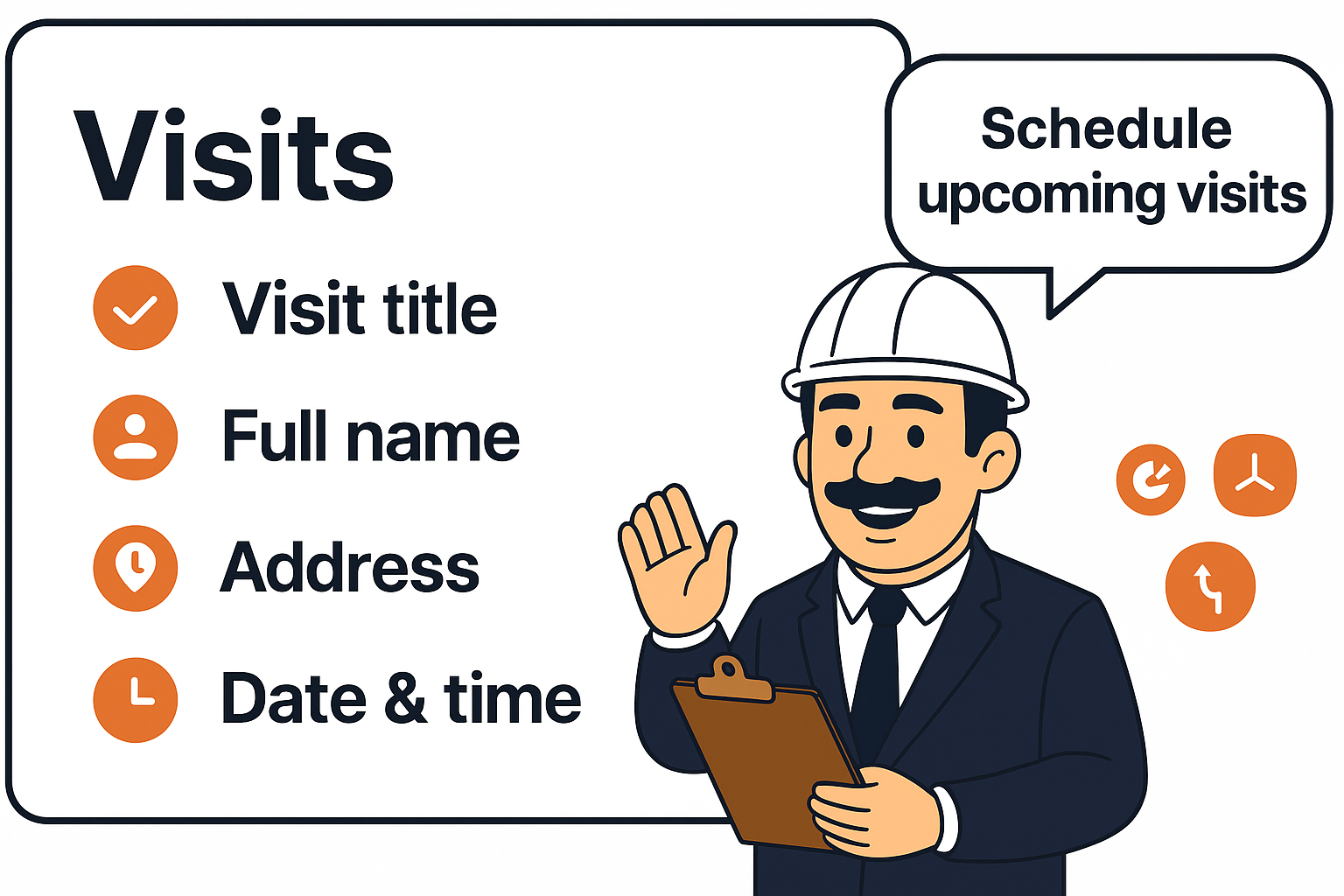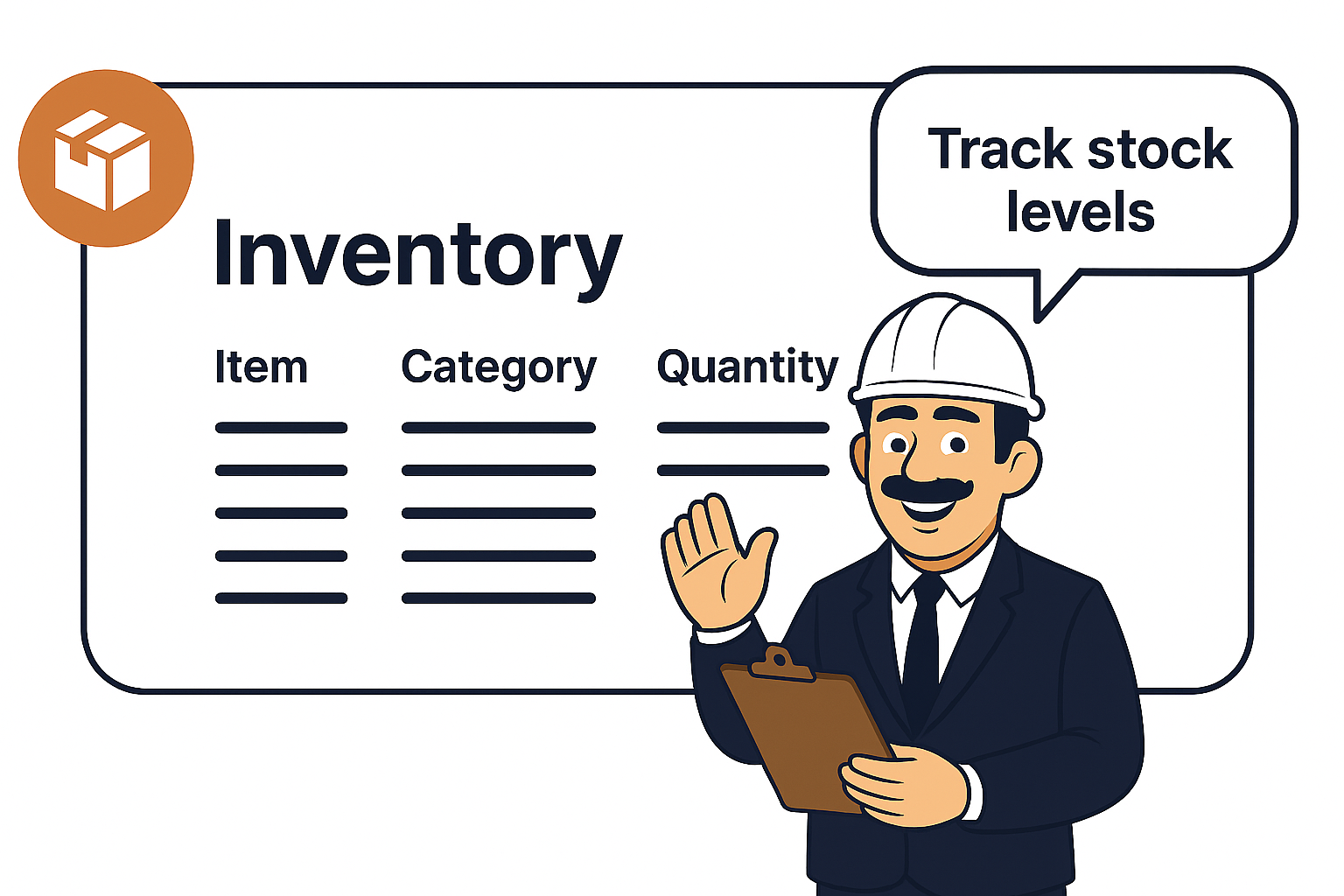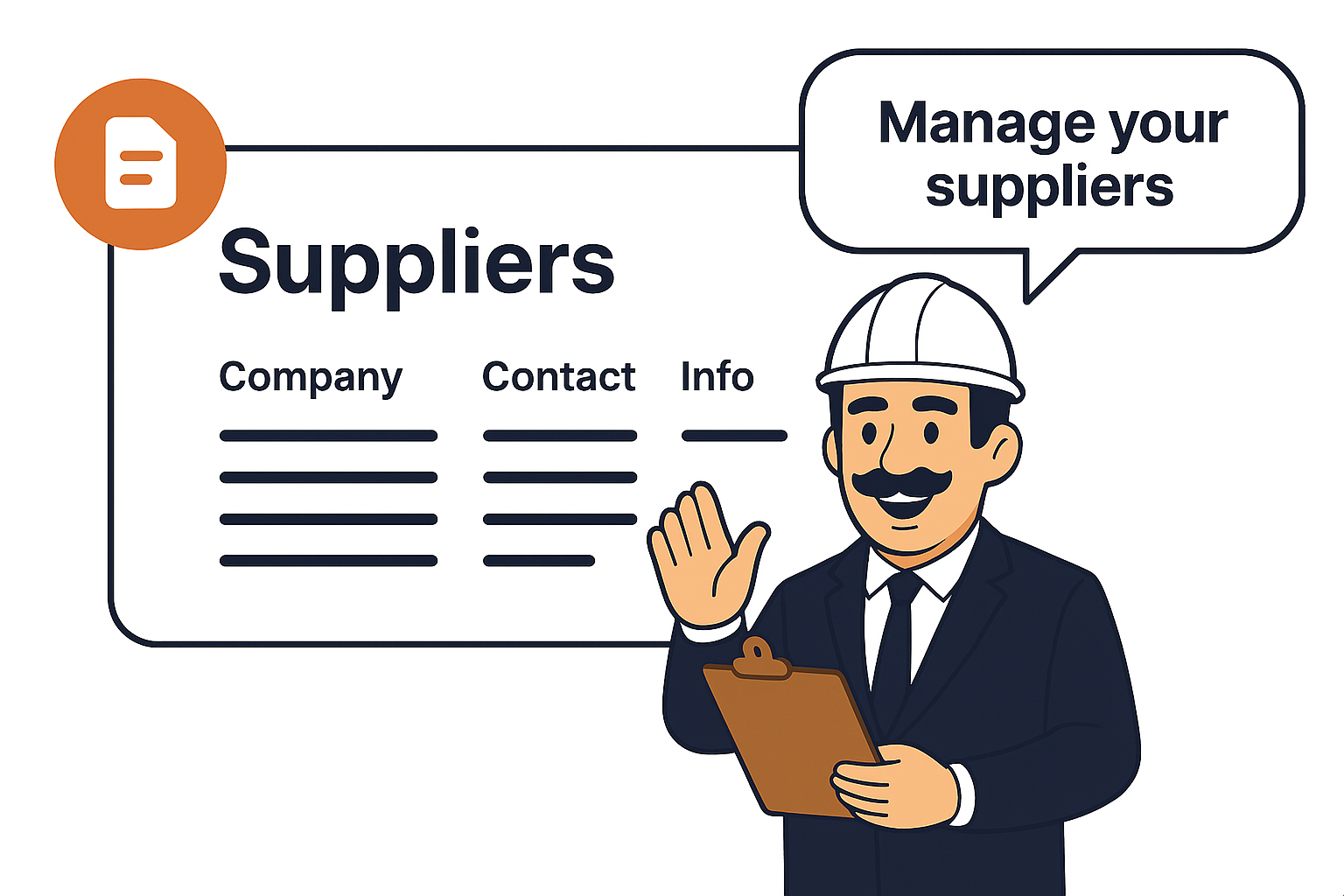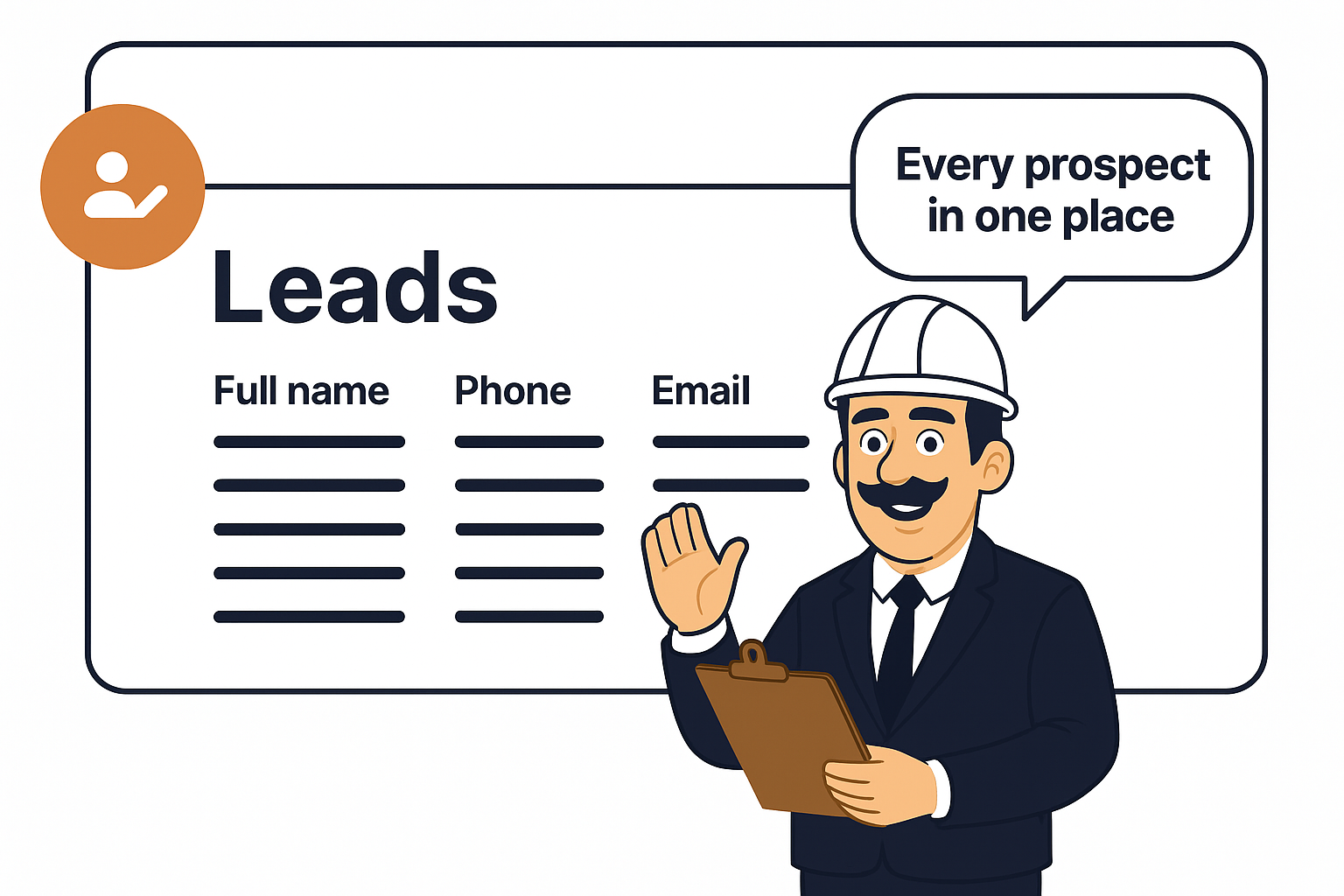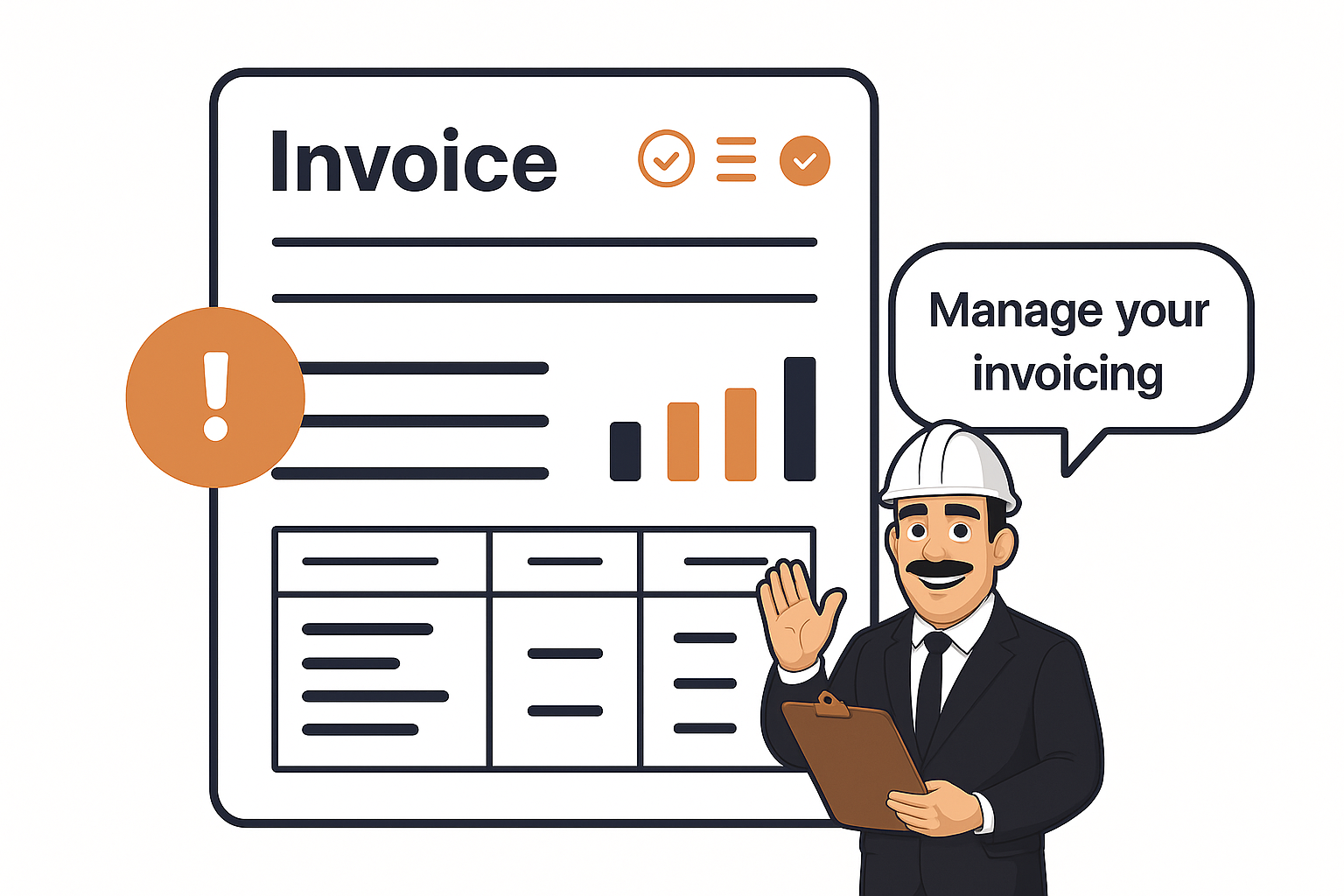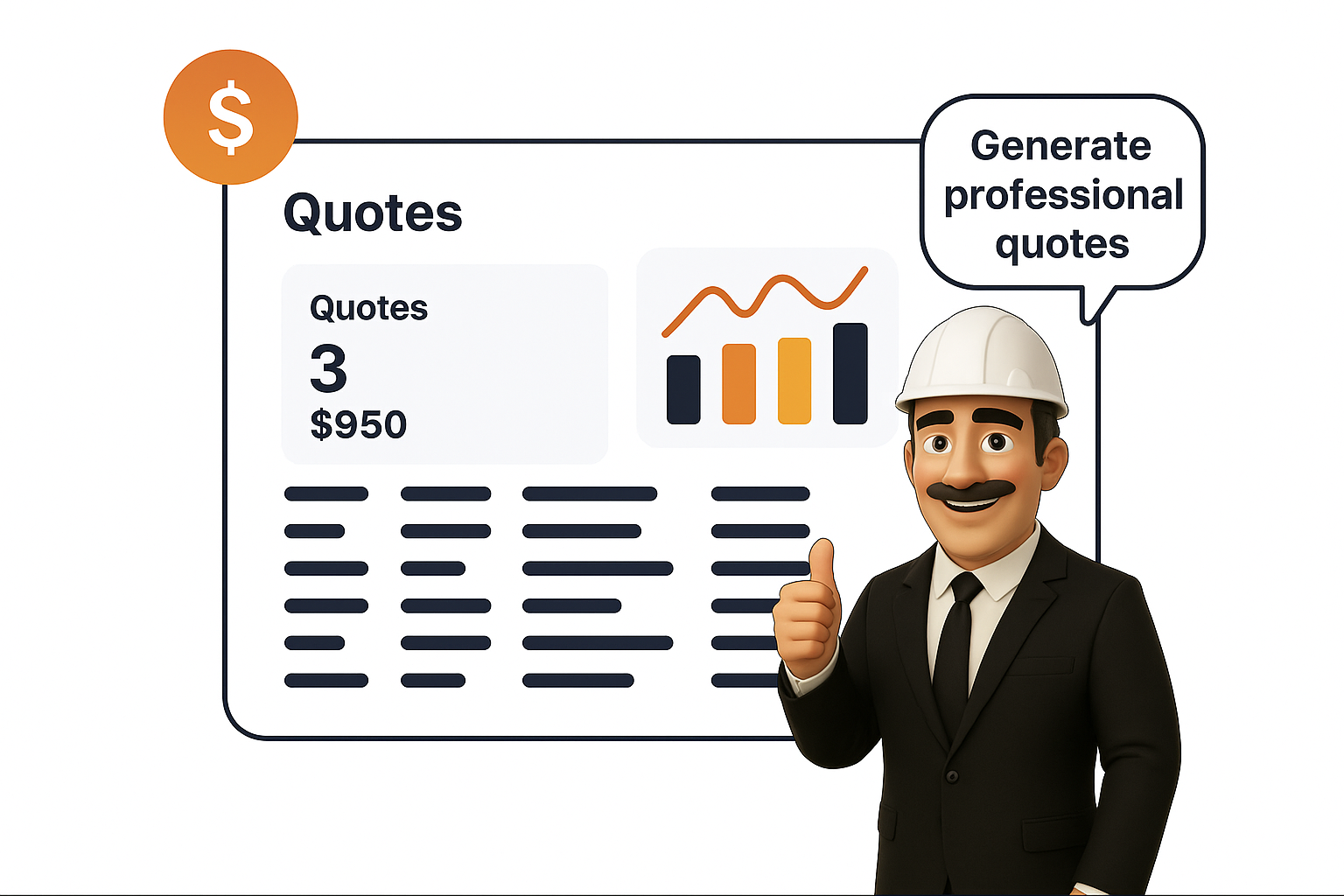
Managing Quotes at a Glance
The Quotes overview page lists all the quotes you’ve created.
-
Each row shows Quote #, Client/Lead, Quote Title, Address, Status, Total, and Versions.
-
Statuses like Draft, Pending Approval, Approved, or Rejected keep you updated on client responses.
-
You can also track multiple versions of a quote if edits or adjustments are made.
This overview lets you search, filter, and stay on top of all active and archived quotes.
Creating a Quote (Quote Form)
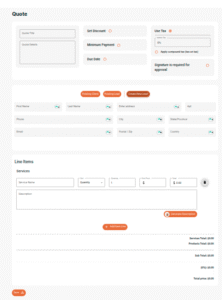
When you create a new quote, you’ll see a form where you can enter all the necessary details.
-
Quote Title & Details: A place to name and describe the job or service.
-
Discount, Taxes, Minimum Payment & Due Date: Set financial terms clearly upfront.
-
Client/Lead Information: You can choose from an existing client, an existing lead, or create a new lead directly. This ensures flexibility in managing new and repeat customers.
-
Line Items: Add services and products with quantities, unit prices, and descriptions. The Generate Description button helps auto-create professional descriptions to save time.
This form ensures that all information is standardized and ready to send out professionally.
A Completed Quote Example
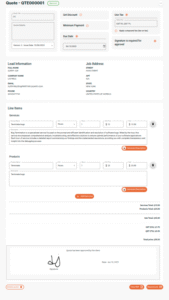
Once a quote is created and shared with the client, it becomes a detailed document:
-
Client & Job Address are displayed for clarity.
-
Line Items (both services and products) are itemized with totals.
-
Taxes and discounts are calculated automatically.
-
A signature field allows clients to approve the quote digitally, streamlining the approval process.
This makes quotes professional, transparent, and easy for both you and your clients to review.