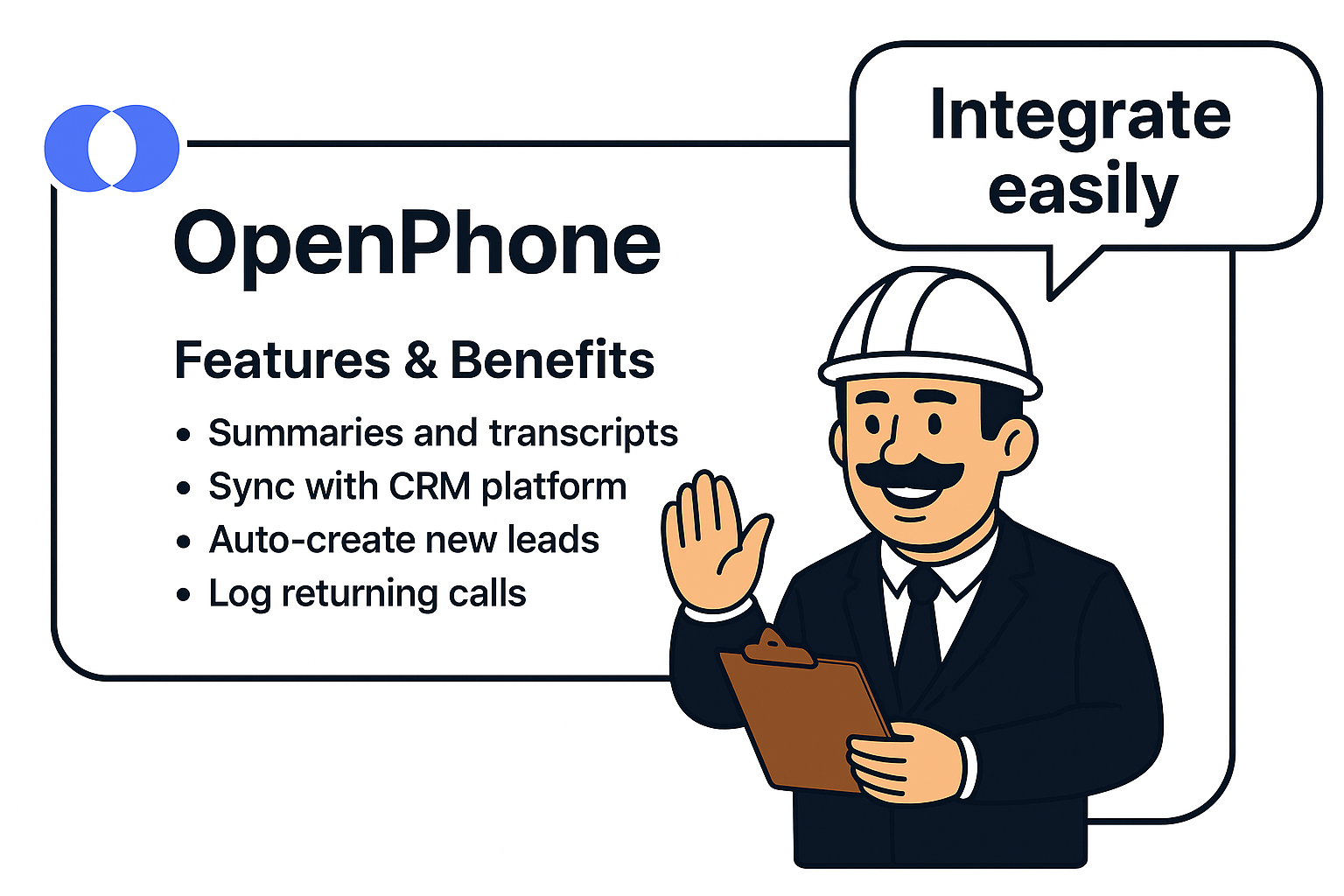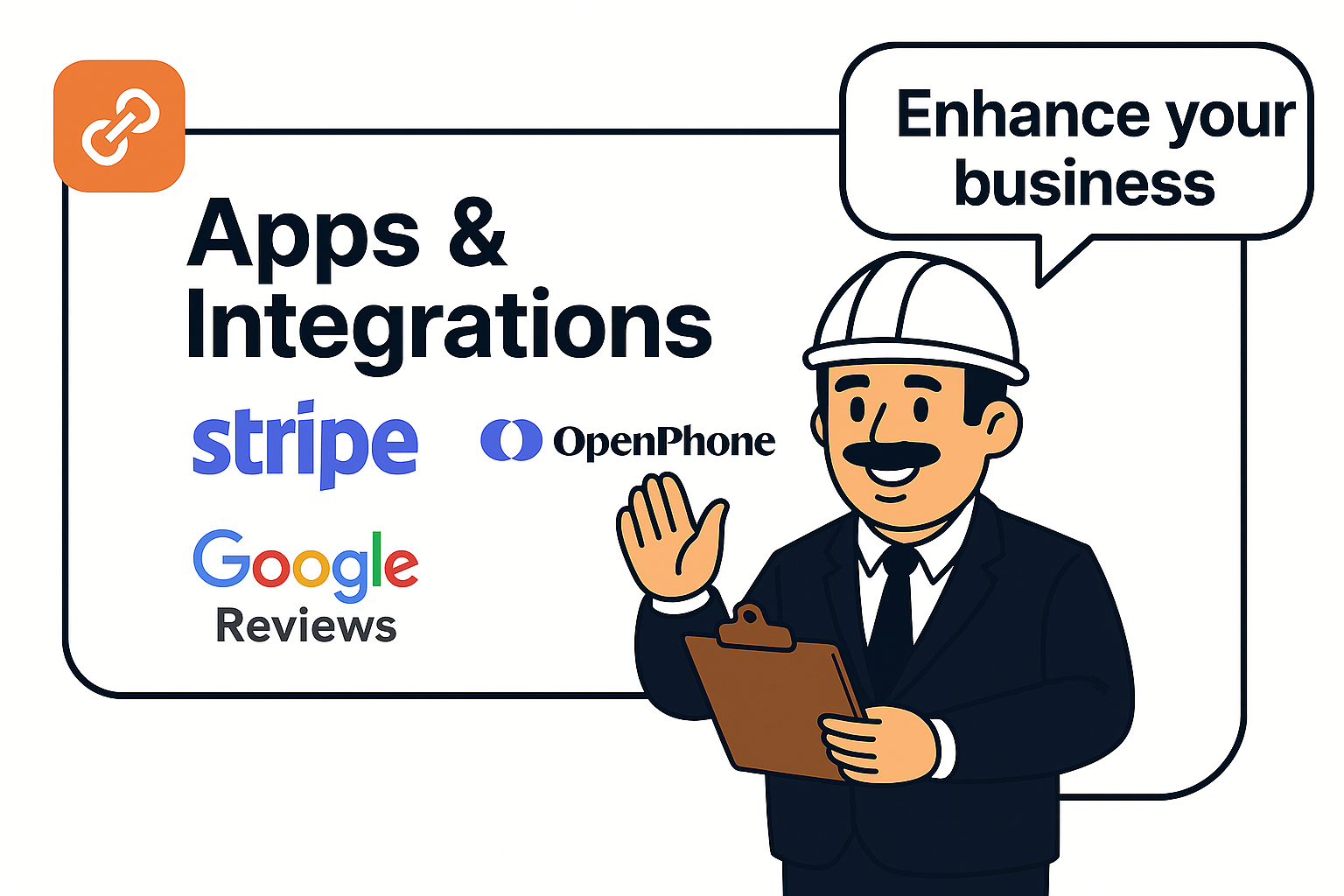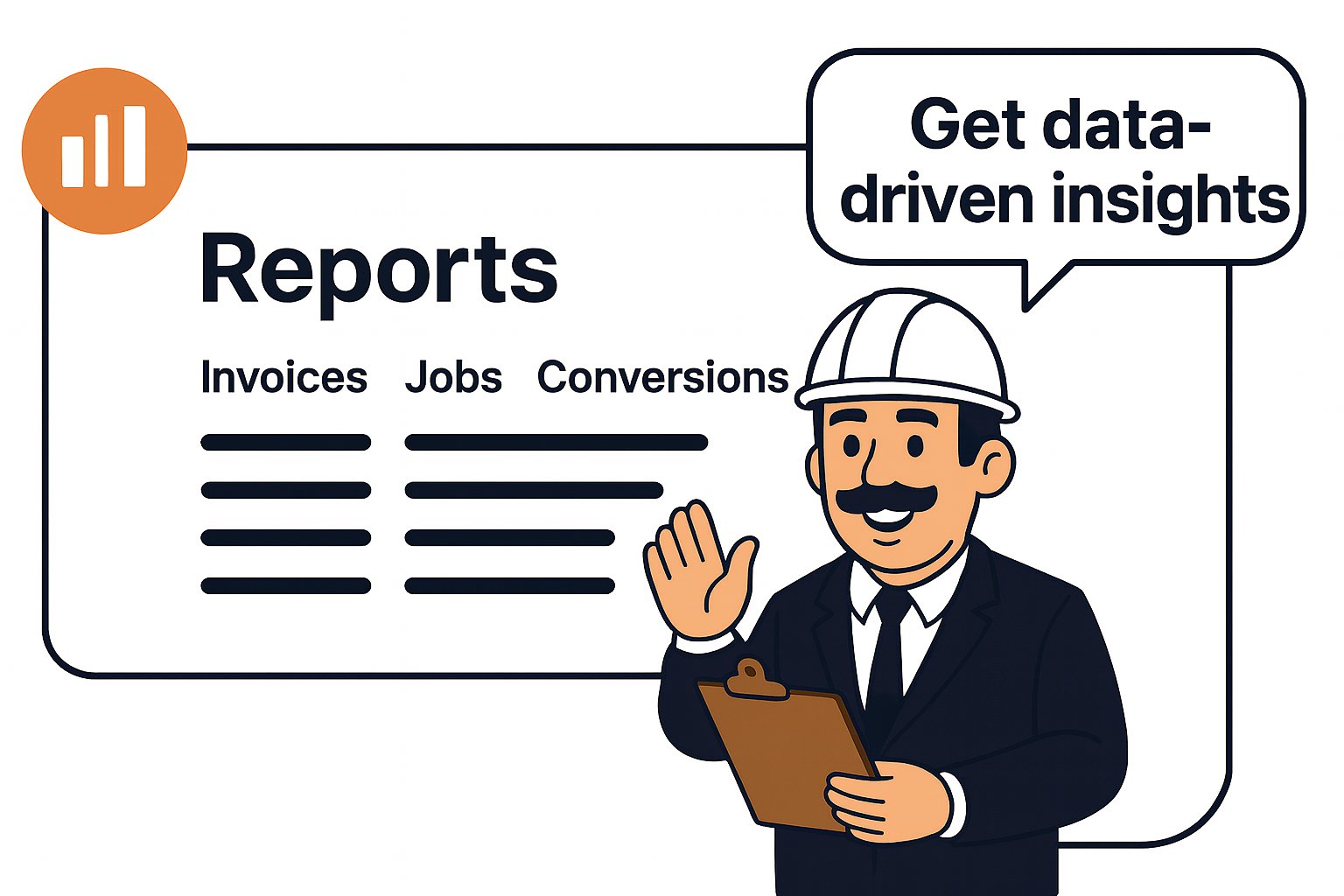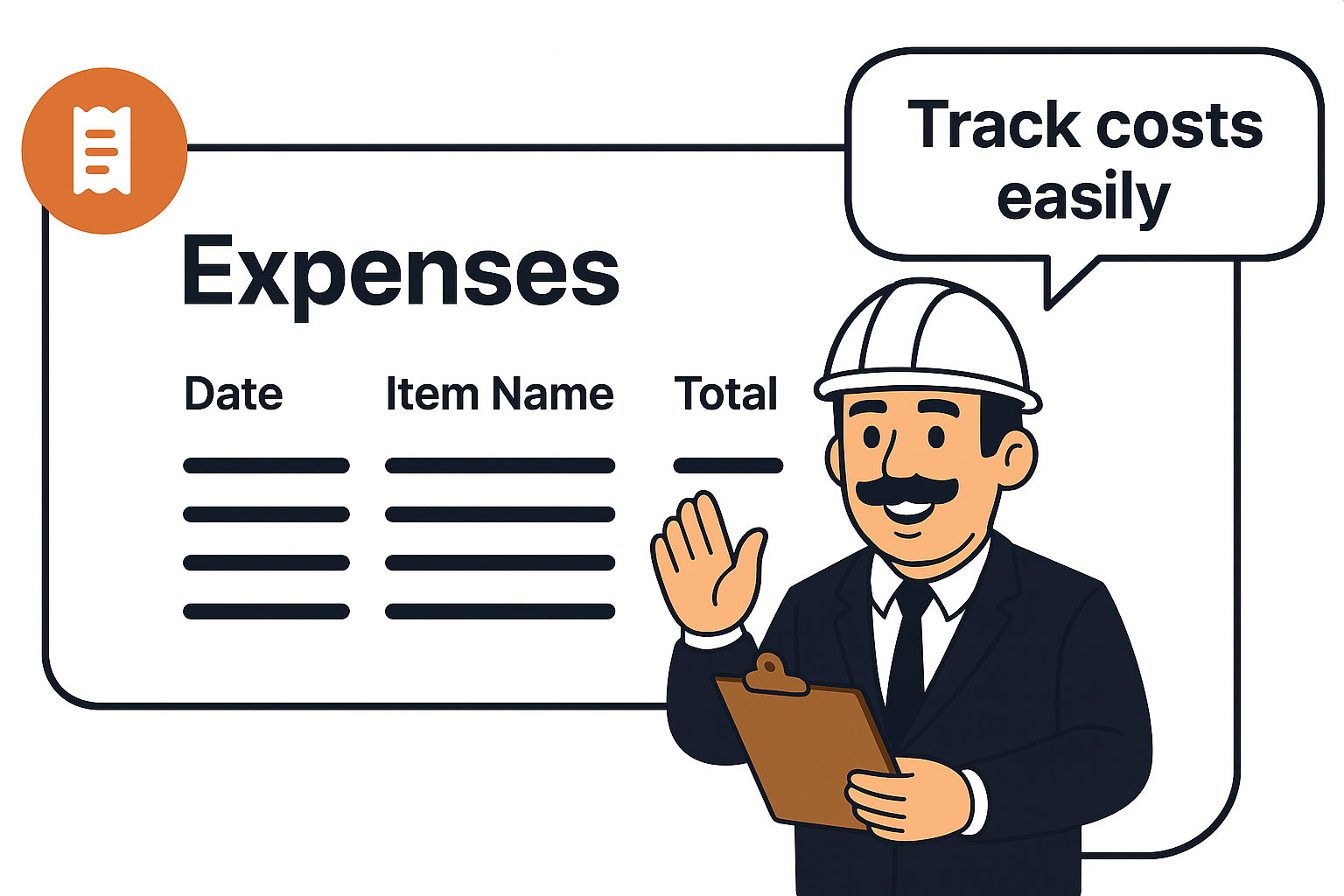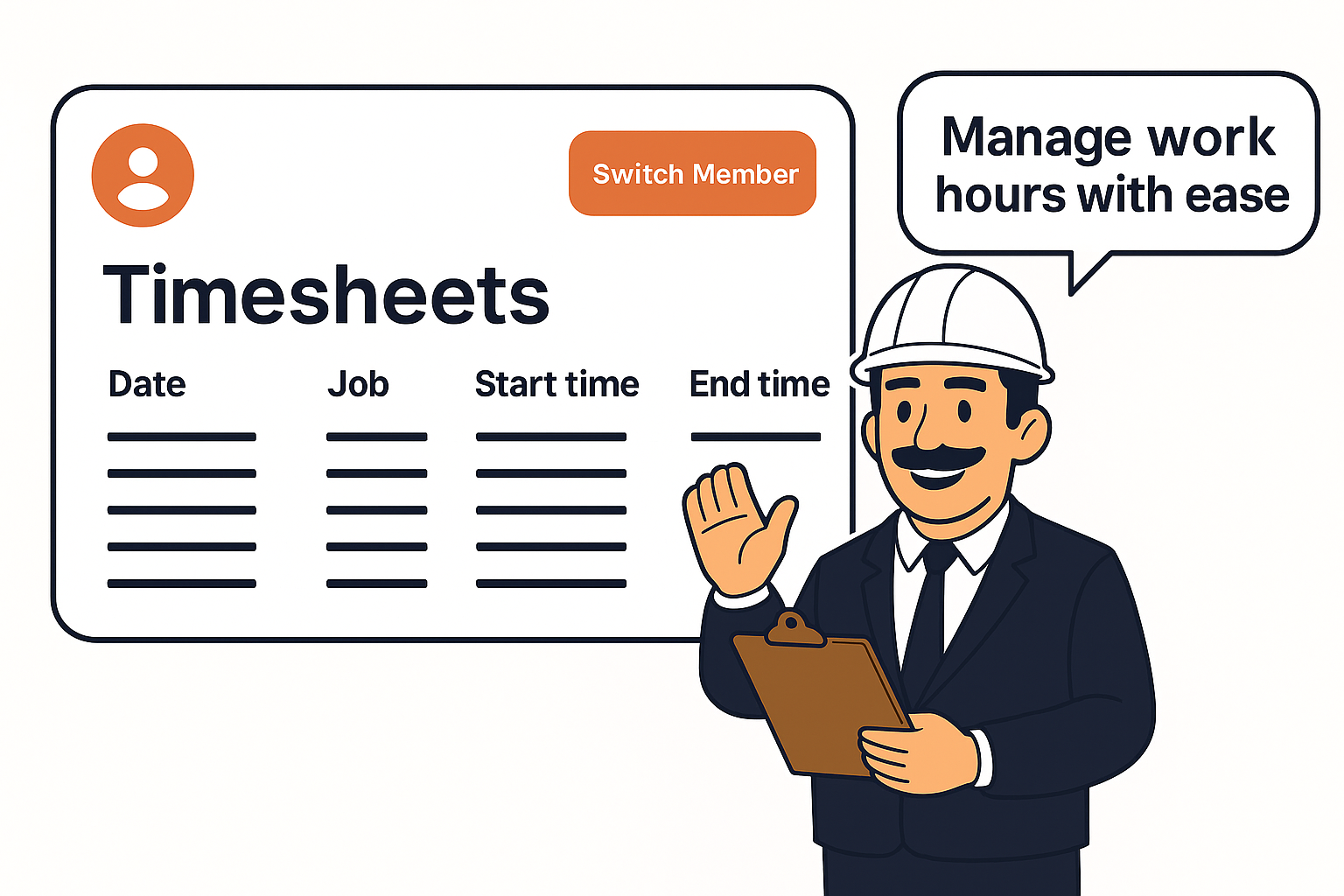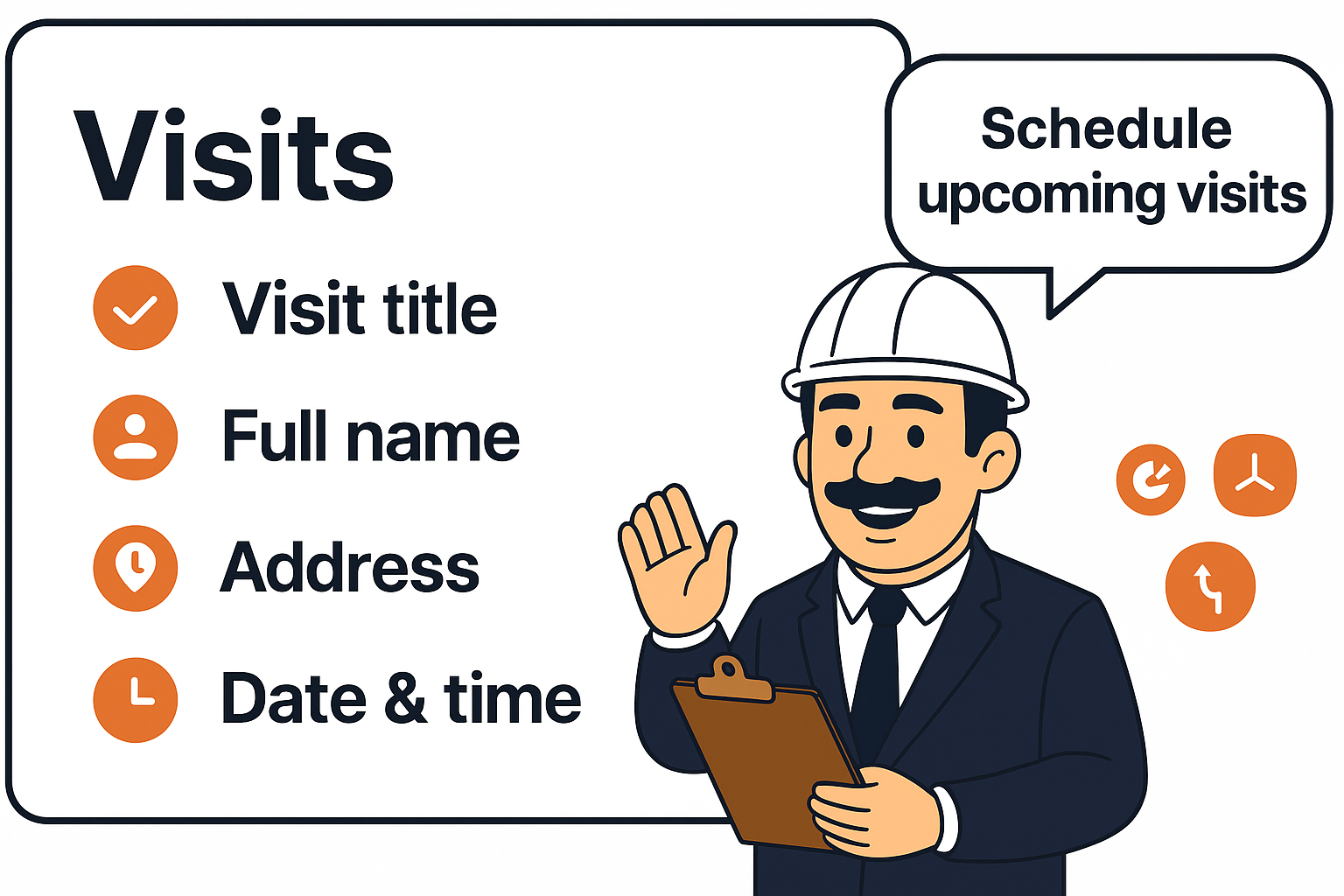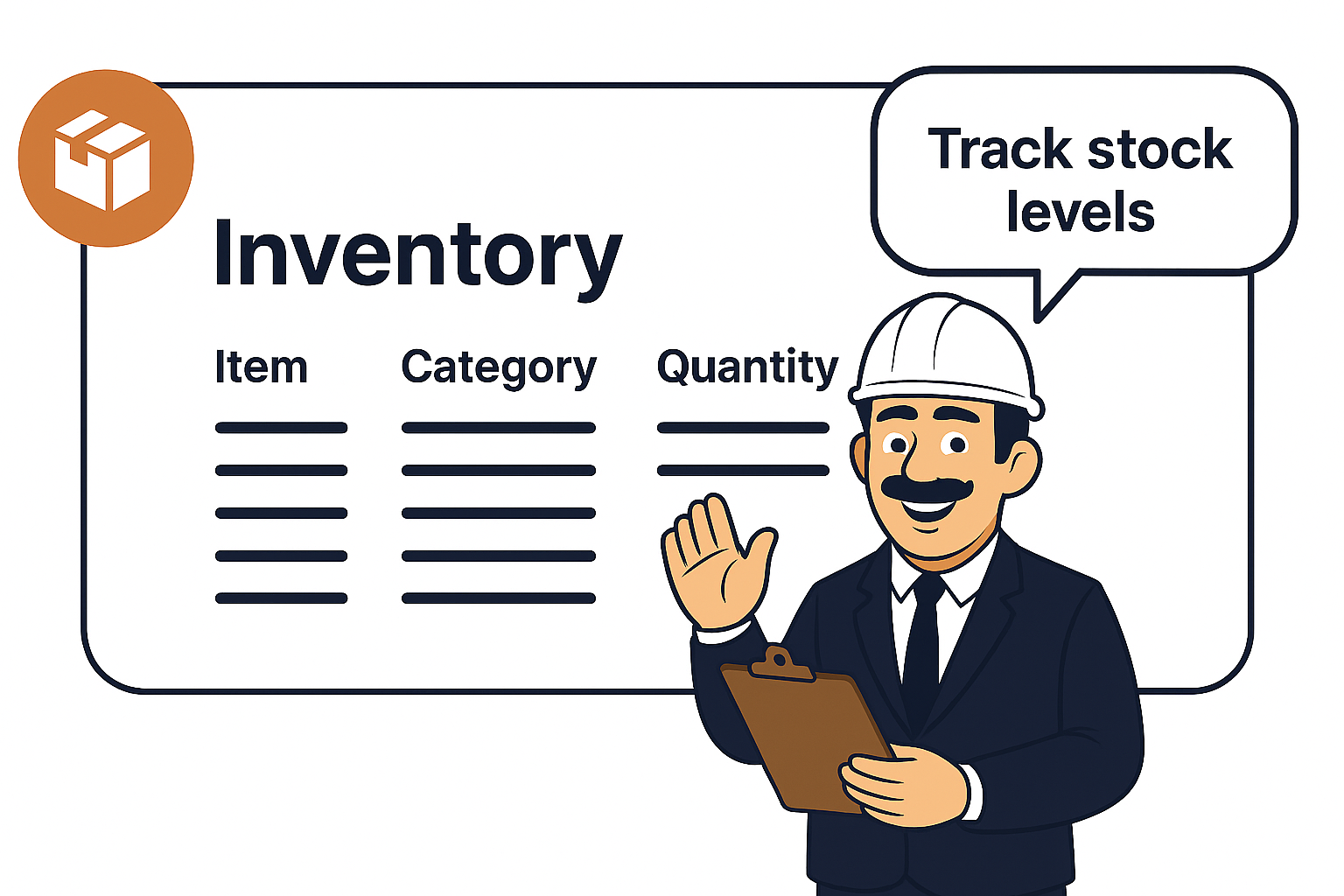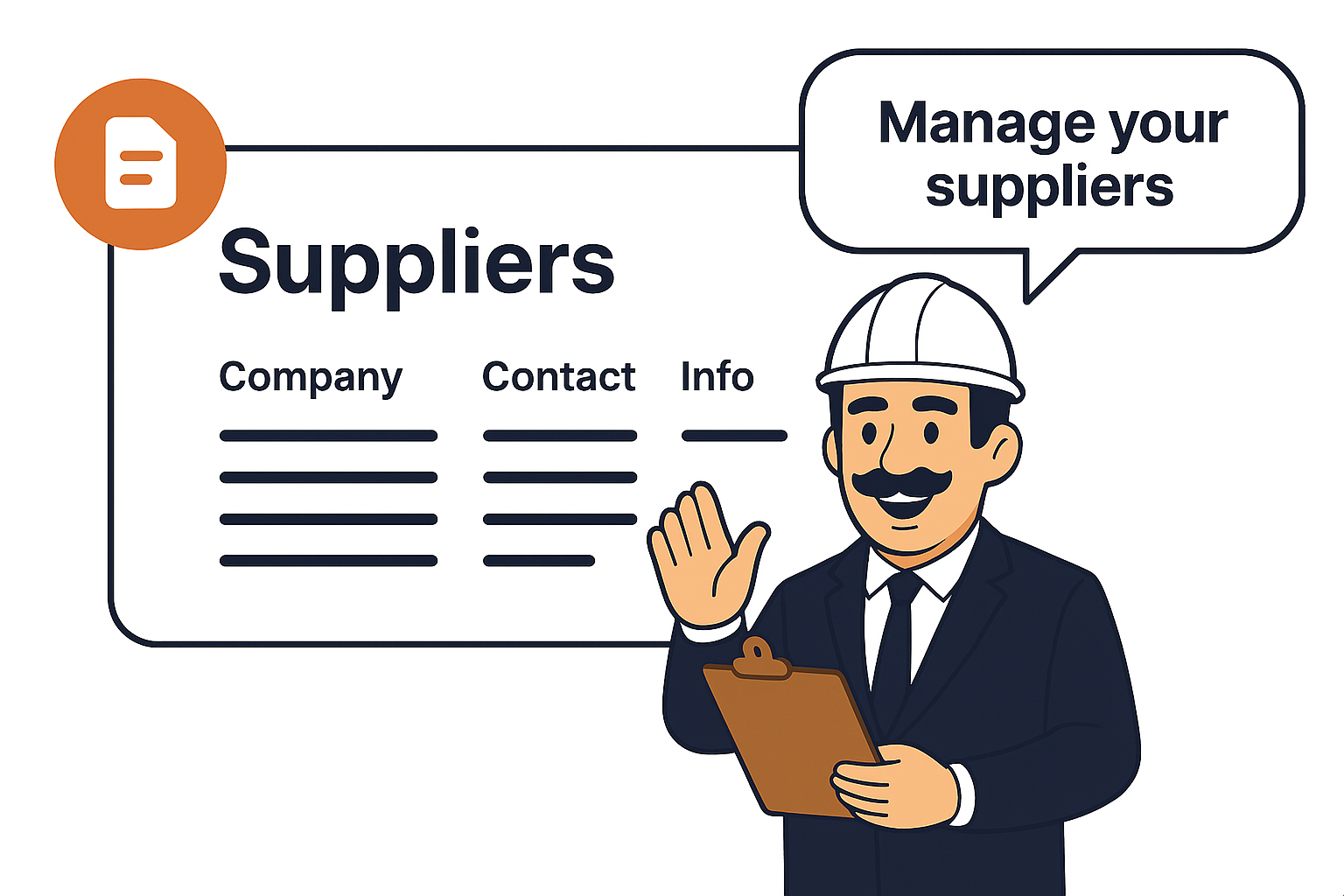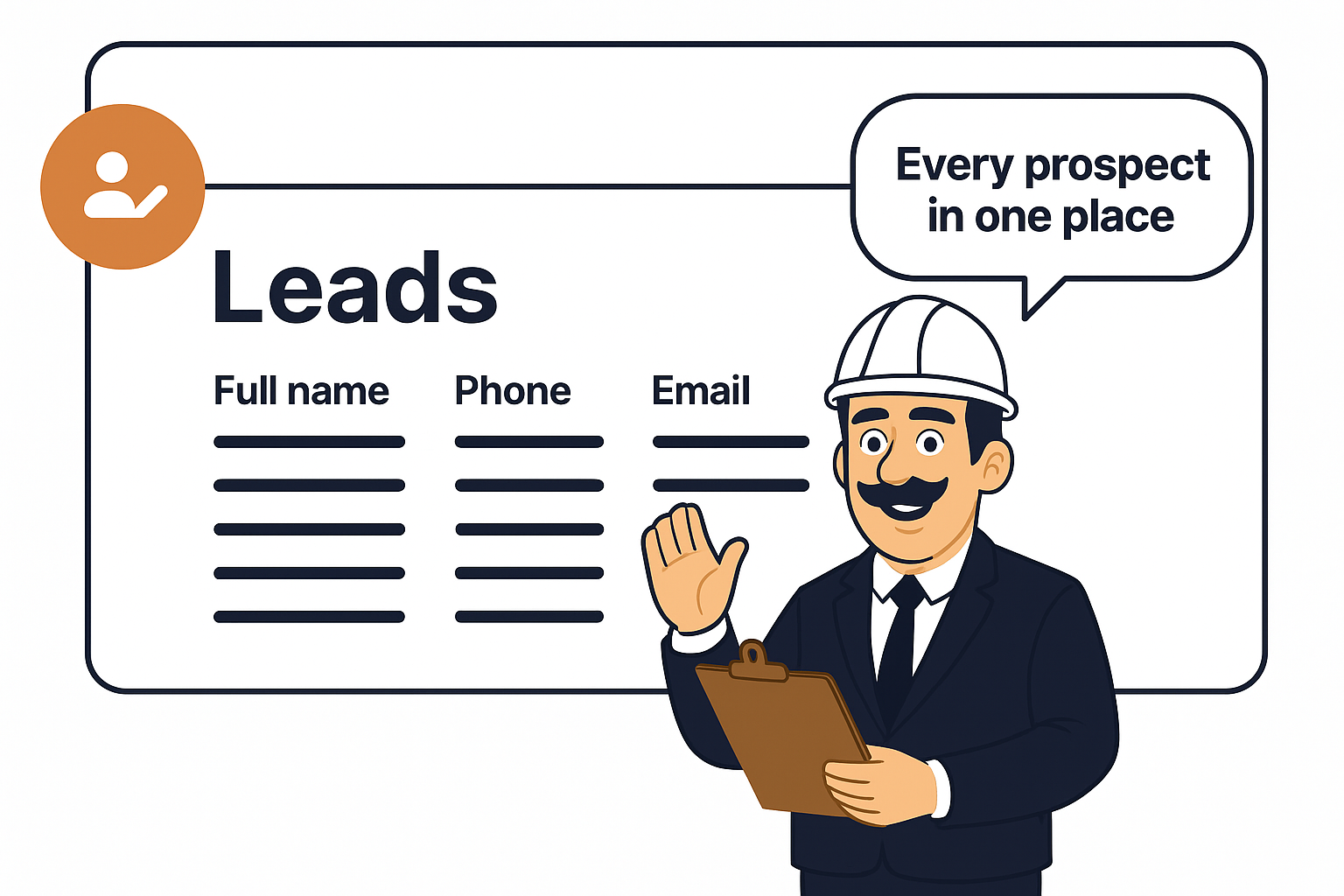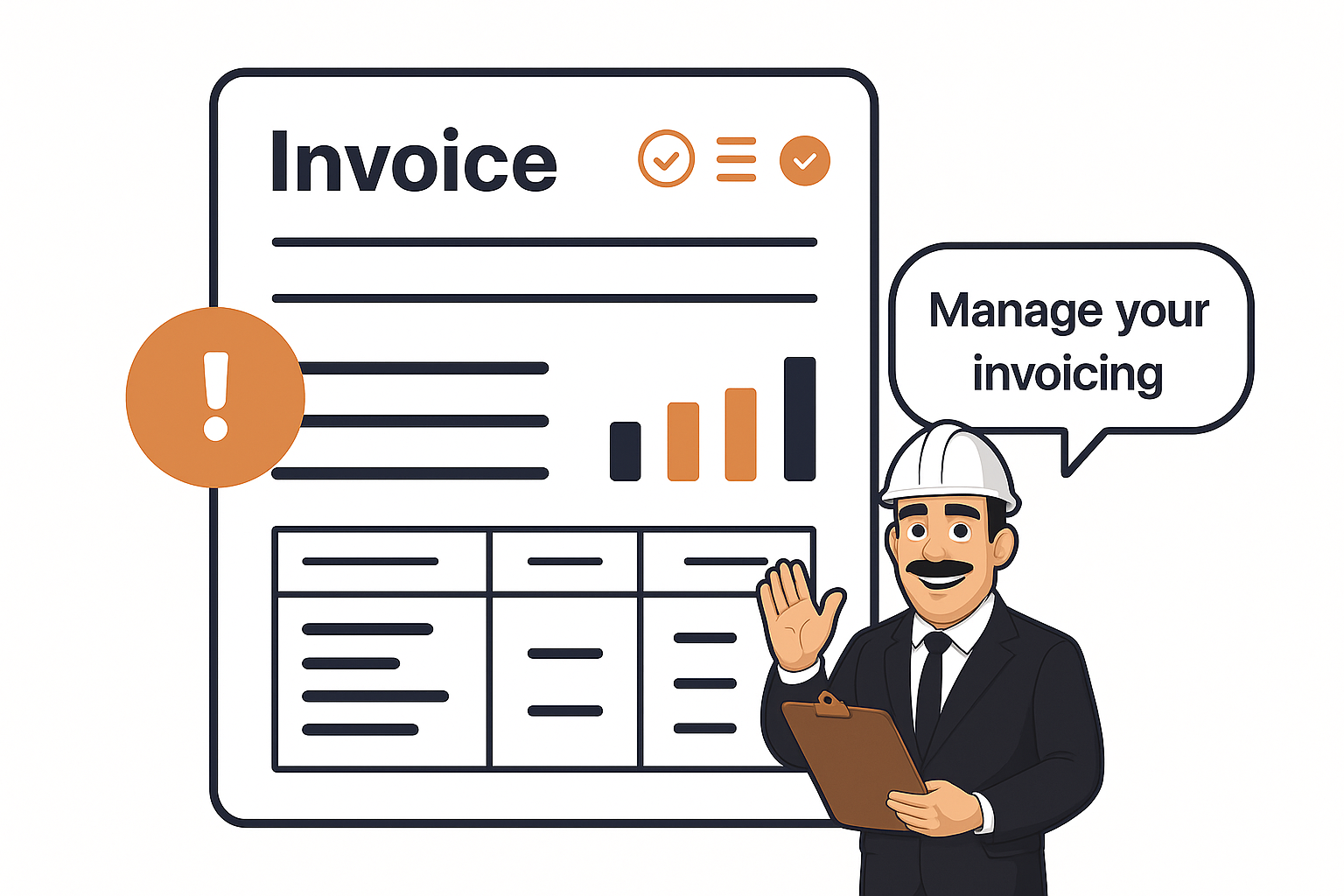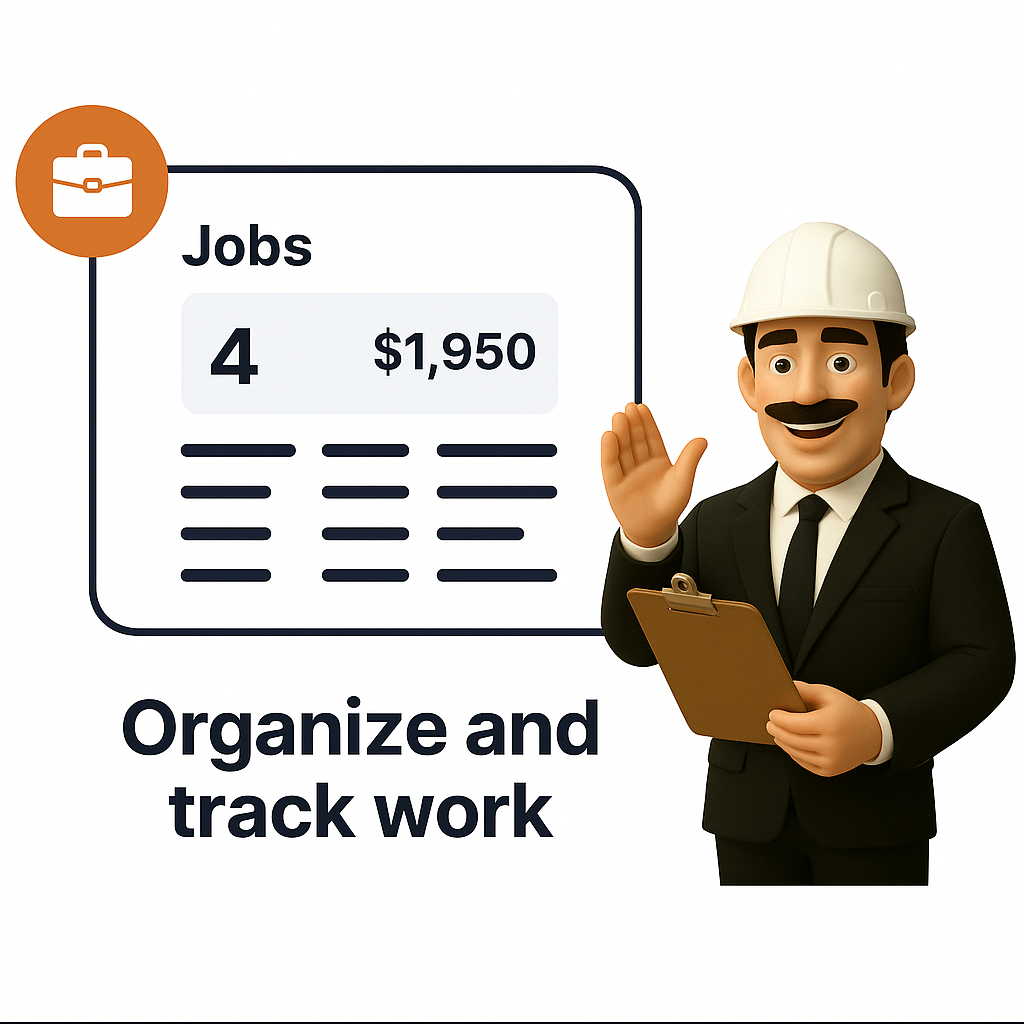
Jobs at a Glance
At the top, you’ll see a quick snapshot of your current job pipeline:
-
Unscheduled – Jobs created but not yet scheduled for visits.
-
Requires Invoicing – Completed jobs that still need invoices generated.
-
In Progress – Active jobs your team is currently working on.
-
Late – Jobs that were started but not completed on time.
Below the snapshot is a job list view with key details such as Job #, Client, Address, Next Visit, Status, and Total. This makes it easy to search, filter, and track all jobs in one dashboard.
Creating a New Job

When you click New Job, you can enter:
-
Job Title & Comments – A clear name and any internal notes.
-
Client Selection – Assign the job to an existing or new client.
-
Team Members & Payouts – Choose who will handle the work and set their payout or rate.
-
Invoices Section – Automatically link invoices created for this job.
-
Visits Section – Add visits that make up the job, ensuring every task is scheduled.
-
Line Items – Add services and materials with detailed descriptions, unit prices, and quantities, giving you accurate labor and material totals.
This ensures all work, costs, and responsibilities are clearly documented from the start.
Scheduling and Attachments

Jobs can be configured as One-Off or Recurring, depending on your client’s needs. You can:
-
Set Dates & Times – Assign exact dates, times, or ranges, or schedule later if needed.
-
Recurring Jobs – Automate repeat work like weekly or monthly service visits.
-
Annotations – Add notes or images to provide additional instructions or updates.
-
Attachments – Upload PDFs, documents, or images to keep all files linked to the job record.
This scheduling flexibility ensures jobs are properly timed, and all relevant documents are stored in one place.