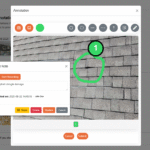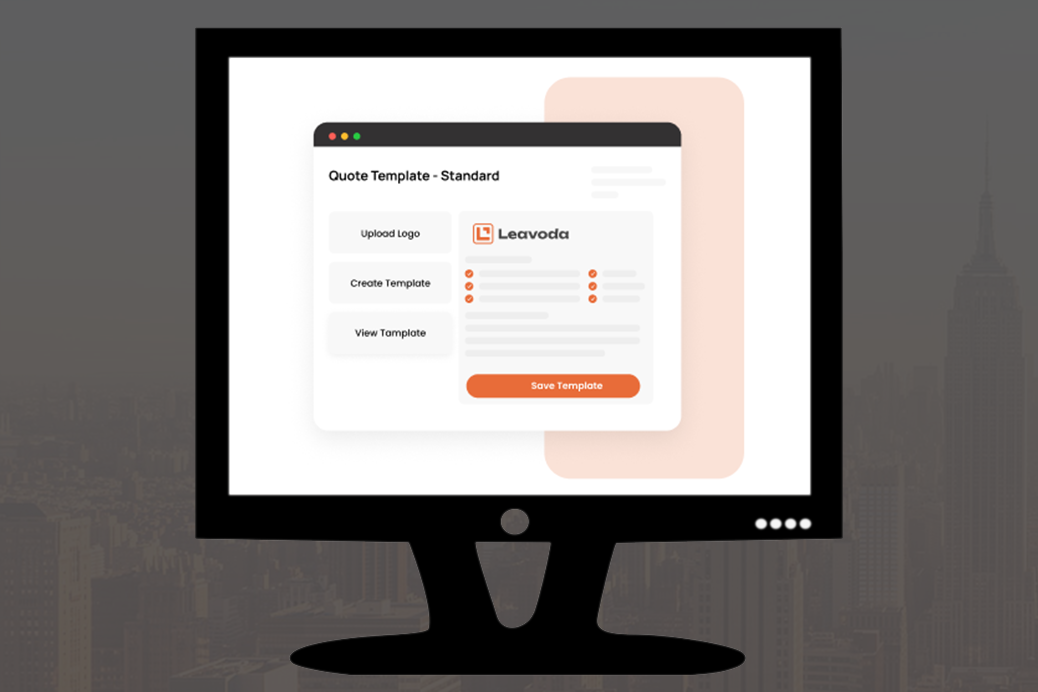Building the right team is key to running a successful field service business. With Leavoda, adding new team members is quick and simple, whether you’re onboarding a technician, office staff, or contractor. In this guide, we’ll walk you through how to add a new team member in Leavoda step-by-step, along with some tips to get the most out of your team management tools.
Why Add Team Members in Leavoda?
Leavoda’s team management feature helps you:
-
Assign Jobs Efficiently: Schedule and dispatch jobs to the right person.
-
Track Performance: View timesheets, completed tasks, and productivity metrics.
-
Improve Collaboration: Share notes, files, and updates in one place.
-
Simplify Payroll: Easily manage billing rates and payment details for contractors or employees.
Related: How to Use Leavoda’s AI Assistant to Boost Productivity
Step-by-Step: How to Add a New Team Member
1. Log Into Your Dashboard
Go to Leavoda and log in with your admin credentials. Only users with admin permissions can add new team members.
2. Navigate to the Team Management Section
From the main menu, click “Team”. This is where you’ll see all existing team members, their roles, and current statuses.
3. Click “Add Team Member”
Click the “+ Add Team Member” button to open the registration form.
4. Fill Out Team Member Details
Enter the required information, such as:
-
Full Name
-
Email Address
-
Phone Number
-
Role (Technician, Manager, Contractor, etc.)
-
Billing Rate (if applicable)
-
Address (for payroll or invoicing)
You can also upload documents like ID, certifications, or contracts directly to their profile.
5. Set Permissions and Roles
Leavoda allows you to control access levels:
-
Admin: Full access to all settings.
-
Manager: Can manage jobs, clients, and invoices.
-
Team Member: Limited access to assigned jobs and schedules.
6. Send an Invitation
Once all details are filled in, click “Send Invitation”. The new team member will receive an email with instructions to set up their account and join your workspace.
7. Review and Confirm
After the team member accepts the invitation, they’ll appear in your team list. You can then assign jobs, view their schedule, and track performance.
Read also: How to Manage Timesheets in Leavoda
Pro Tips for Adding Team Members
-
Use Templates: Save time by using pre-filled role templates for permissions.
-
Attach Onboarding Docs: Upload contracts or training files to their profile for easy access.
-
Leverage the AI Assistant: Type “Add a new team member” in the AI Assistant for guided help.
-
Start Small: Add team members in phases to ensure smooth onboarding.
External Resource: Best Practices for Team Management
Ready to Build Your Team?
Adding a new team member in Leavoda takes just a few minutes but can save hours of administrative work. By setting up roles and permissions correctly from the start, you’ll ensure your team is productive and organized.
Log in to your Leavoda dashboard today and start growing your team with ease.