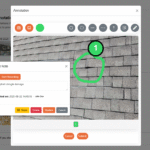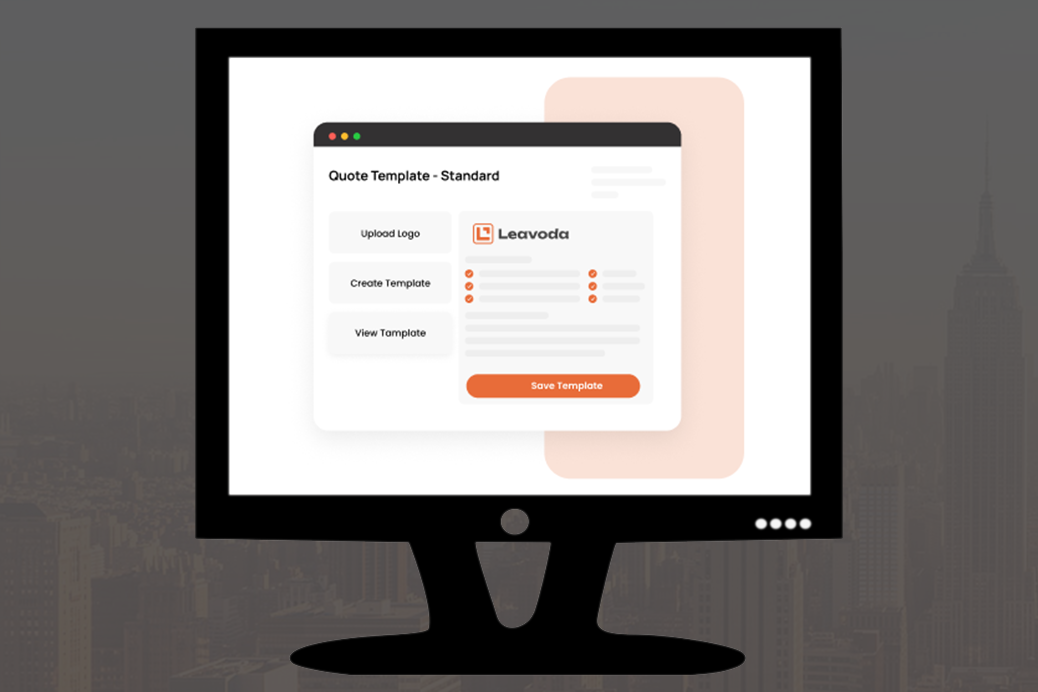Managing field service operations means juggling jobs, clients, quotes, invoices, and team communication. If you’ve been wondering how to use Leavoda’s AI Assistant to boost productivity, this guide will help. With the AI Assistant, you can streamline your workflow, automate routine tasks, and focus on growing your business instead of getting stuck in admin work.
Whether you’re new to AI or simply looking to get more out of Leavoda’s built-in tools, this guide will walk you through everything you need to know to start using the AI Assistant effectively.
What is the Leavoda AI Assistant?
The Leavoda AI Assistant is a smart, built-in helper designed to save time and improve efficiency. It can answer questions, automate repetitive tasks, and even guide you step-by-step through different Leavoda features. Instead of switching between multiple tools or searching for answers, you can simply ask the assistant directly.
Key Features of Leavoda’s AI Assistant
-
Instant Help: Get quick answers about jobs, clients, invoices, or settings.
-
Process Automation: Generate quotes, create job descriptions, and draft client messages.
-
Training Support: Receive step-by-step instructions for using any Leavoda feature.
-
Multi-Language Support: Communicate in your preferred language.
-
Smart Suggestions: Get personalized workflow tips tailored to your business.
Read also: How to add a new team member in Leavoda
How to Access the AI Assistant
-
Log into Leavoda: Open your dashboard.
-
Click on the Assistant Icon: You’ll find it in the bottom-right corner of the screen.
-
Start Chatting: Type your question or request, and the assistant will respond instantly.
You can also use the AI Assistant on mobile devices, making it easy to get help on the go.
Related resource: Field service automation benefits (Gartner)
How to Use Leavoda’s AI Assistant to Boost Productivity
Here are some real-world examples of how to put the AI Assistant to work:
-
Job Management: “Show me all unscheduled jobs this week.”
-
Client Support: “Draft a message to confirm an appointment for tomorrow.”
-
Quoting Help: “Create a quote for plumbing repairs with a 10% discount.”
-
Learning the Platform: “How do I add a new team member?”
-
Productivity Tips: “Suggest ways to speed up my scheduling process.”
The AI Assistant doesn’t just answer questions—it helps you get work done faster.
Explore more: Quoting and invoicing in Leavoda
Pro Tips: How to Use Leavoda’s AI Assistant Effectively
-
Be Specific: The clearer your request, the better the results.
-
Use Short Commands: Phrases like “generate invoice” or “add note to job #101” work best.
-
Ask for Explanations: If you’re unsure about a feature, type “Explain [feature name].”
-
Combine Tasks: You can ask multiple things in one session, e.g., “Create a quote and schedule the job for Friday.”
Helpful read: AI productivity trends 2024 (Forbes)
Ready to Try It?
The Leavoda AI Assistant is more than a chatbot—it’s a productivity powerhouse. Start using it to manage jobs, improve communication, and save time.
Open your dashboard, start a conversation with the assistant, and see how much easier running your field service business can be with AI.